IBM Cloud Logs
Connecting Hawkeye to your IBM Cloud Logs account allows us to collect logging data, enabling real-time monitoring and alerting through the Hawkeye dashboard.
To set up this integration, you’ll need to retrieve an API Key and URL from your IBM Cloud account.
1. Create API key
To setup an IBM Cloud Logs integration on Hawkeye, you first need to create an API key. This will create credentials that you’ll need in completing this integration.
To create this, follow the first step in the IBM connection guide.
2. Retrieve Log Endpoint URL
Fig.1 - A walkthrough of how to retrieve Log endpoint URL in IBM Cloud
From the IBM Cloud dashboard, navigate to Observability —> Logging.
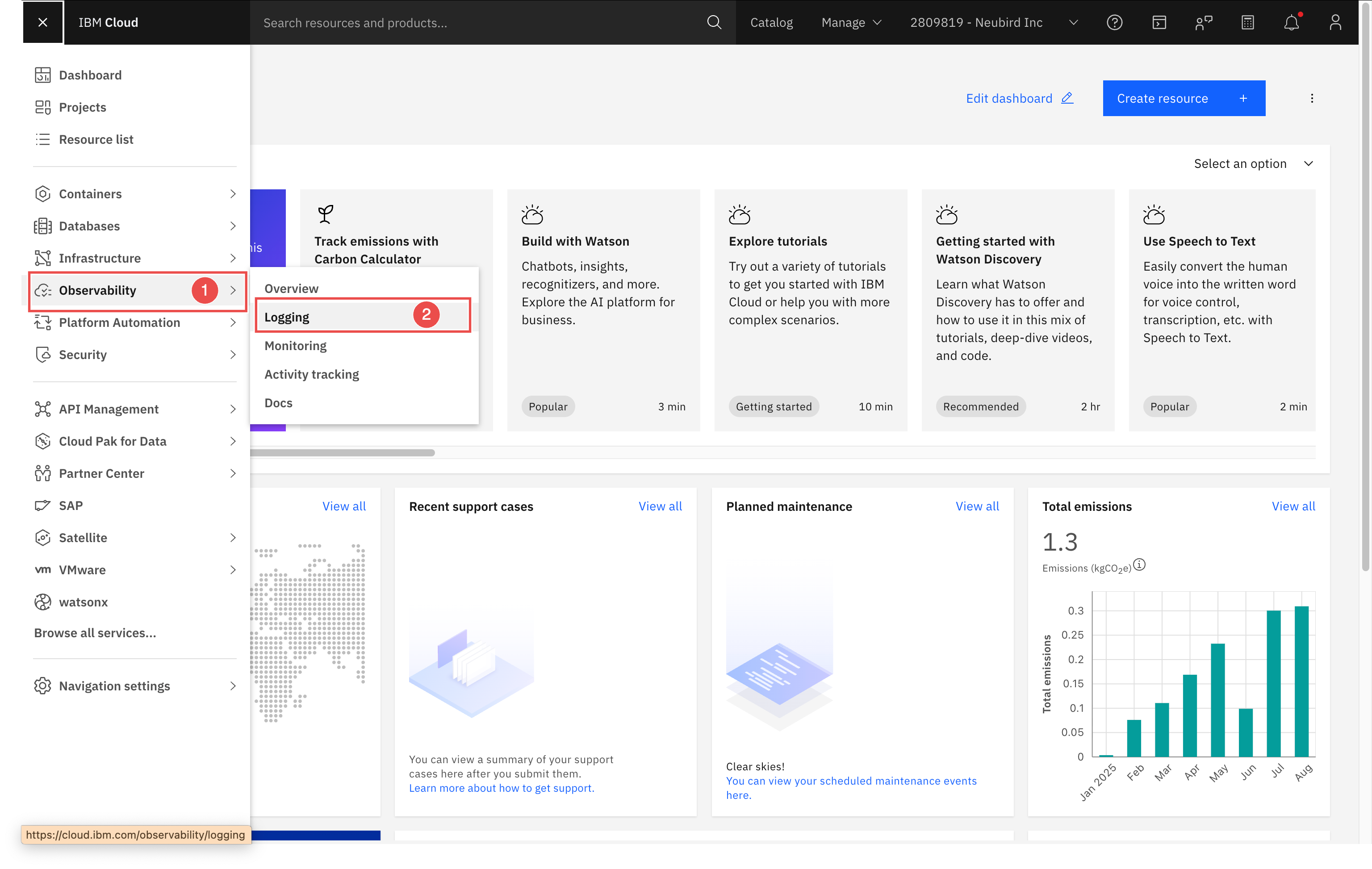
Fig 2. IBM Cloud Dashboard Instance Overview
Select the logging instance you want to connect to Hawkeye, or click the Dashboard button.
The instance overview page shows a summary of your logging instance, including recent log activity, configuration details, and quick access buttons for dashboards and log exploration. On this page:
- Click Dashboard – opens the main view for your logging instance.
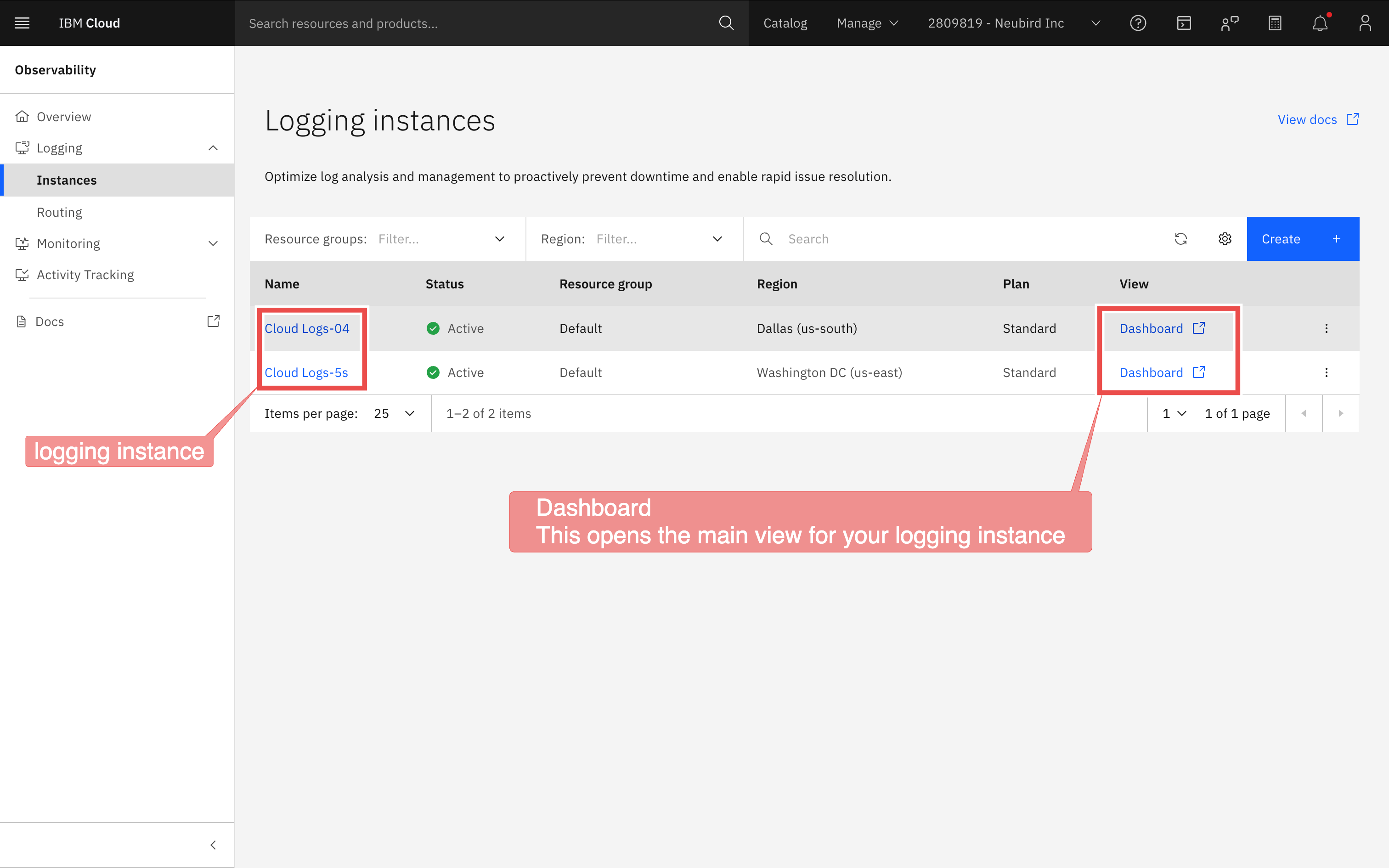
Fig 3. IBM Cloud Logging Instance Overview
-
Click Explore Logs – opens a new page where you can browse and filter your logs in detail.
-
Click Logs – loads the log viewer showing individual log entries.
-
Copy the URL from your browser – this is your Log Endpoint URL, which Hawkeye uses to access your logs.
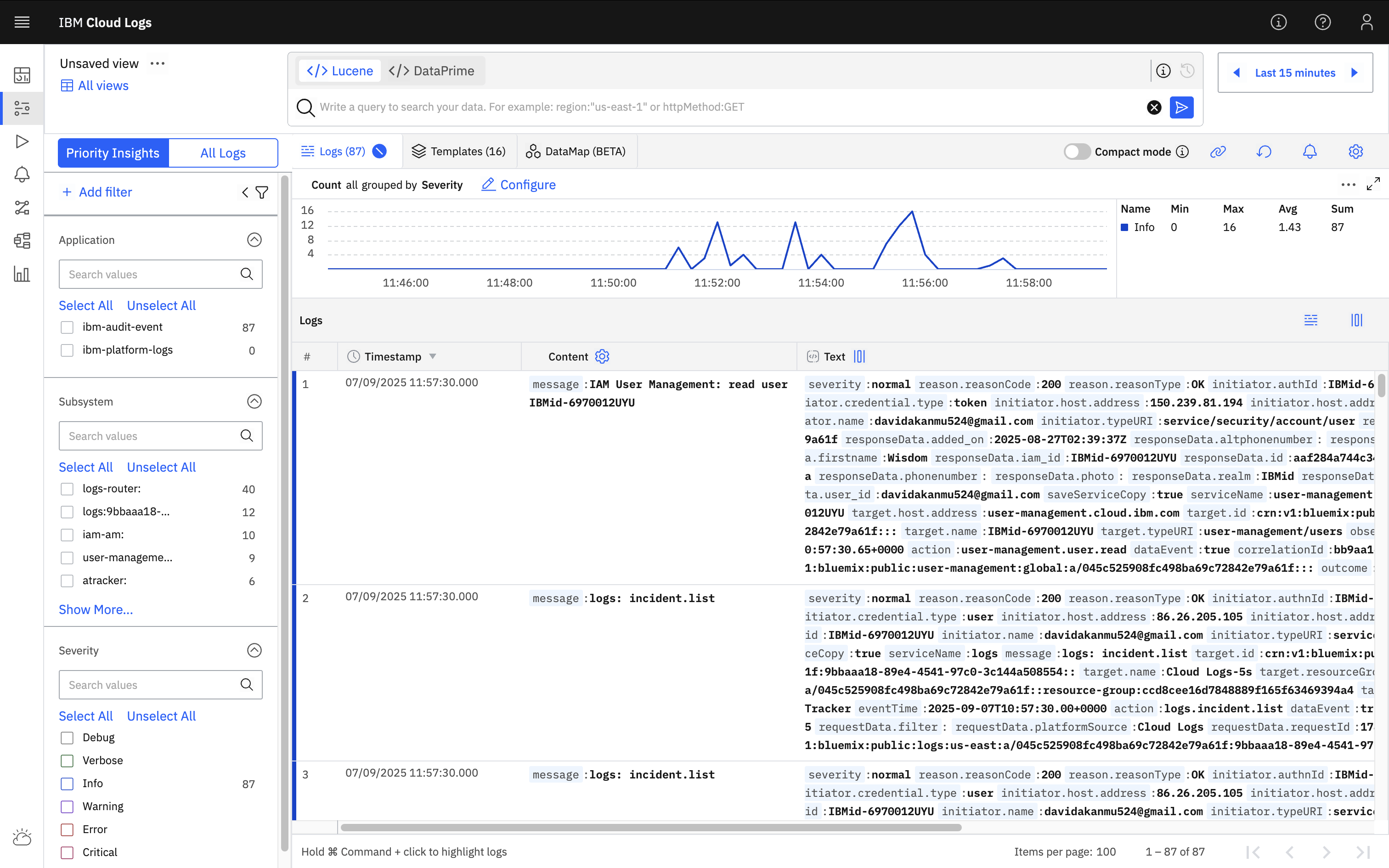
Fig 4. IBM Cloud Log Overview
3. Add IBM Cloud Logs connection to Hawkeye
With your API Key and URL ready, complete the setup in Hawkeye.
-
Go to Connections: In the Hawkeye dashboard, select Connections and click on New Connection.
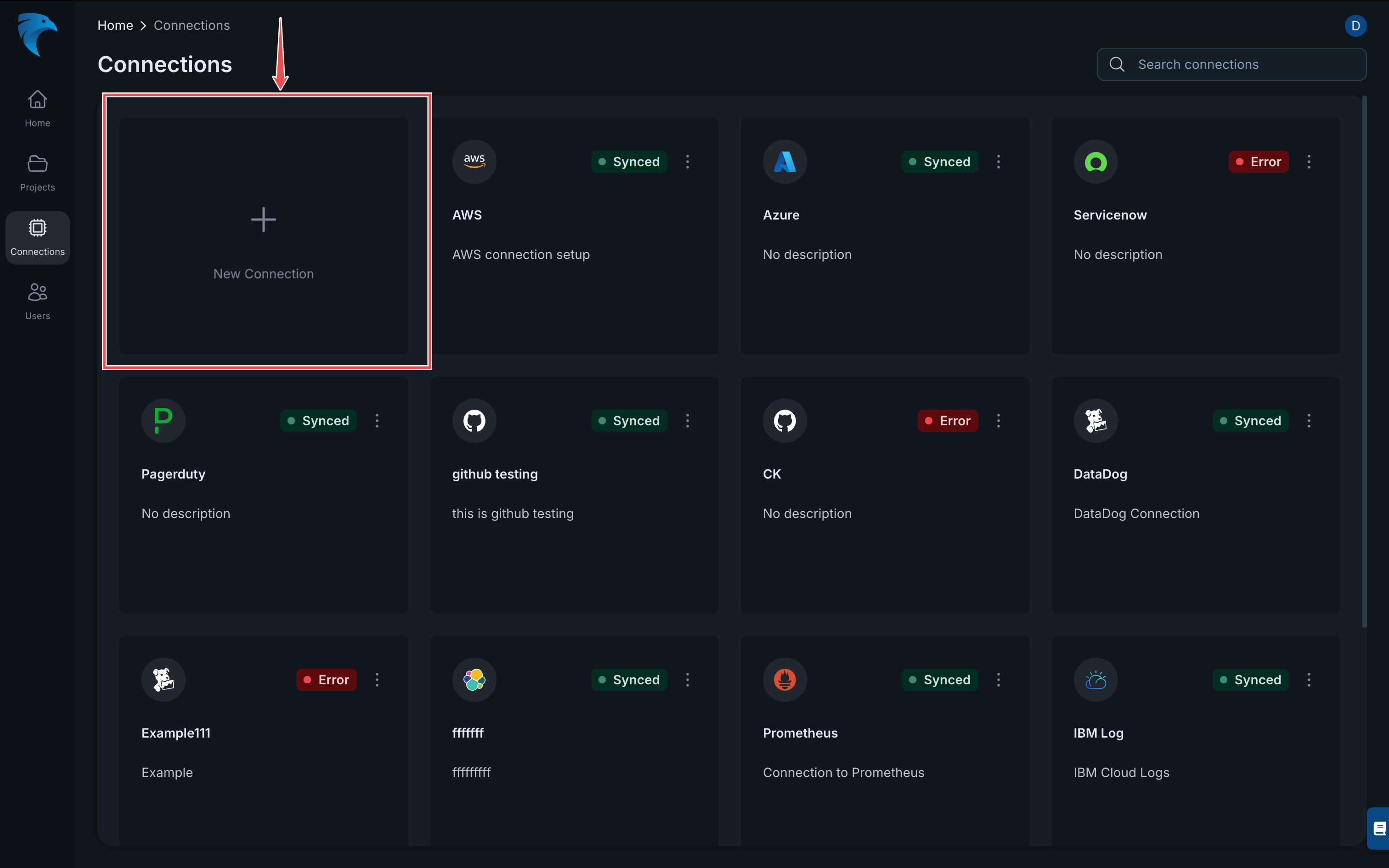
Fig 5. IBM Cloud Hawkeye Create Connection Page
-
Select IBM Cloud Logs: From the integration list, choose IBM Cloud Logs.
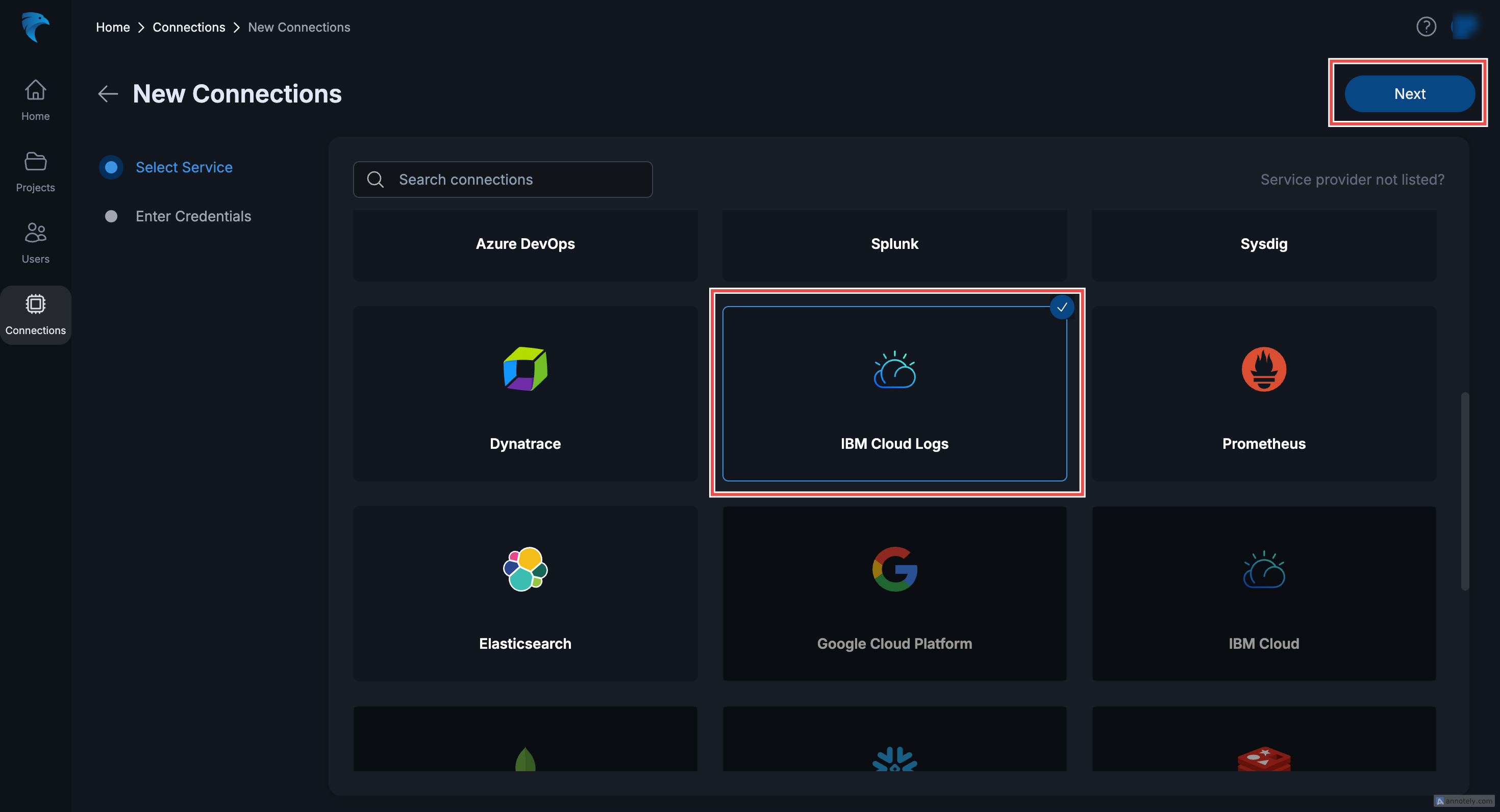
Fig 6. IBM Cloud Hawkeye Select Connection Page
After this, click on the Next button in the top right corner.
-
Enter Credentials:
-
Name: Enter a descriptive name for the connection.
-
Description: Optionally, add a description for the integration.
-
API Key: Paste your IBM Cloud API Key.
-
URL: Enter the Log Endpoint URL you copied from IBM Cloud.
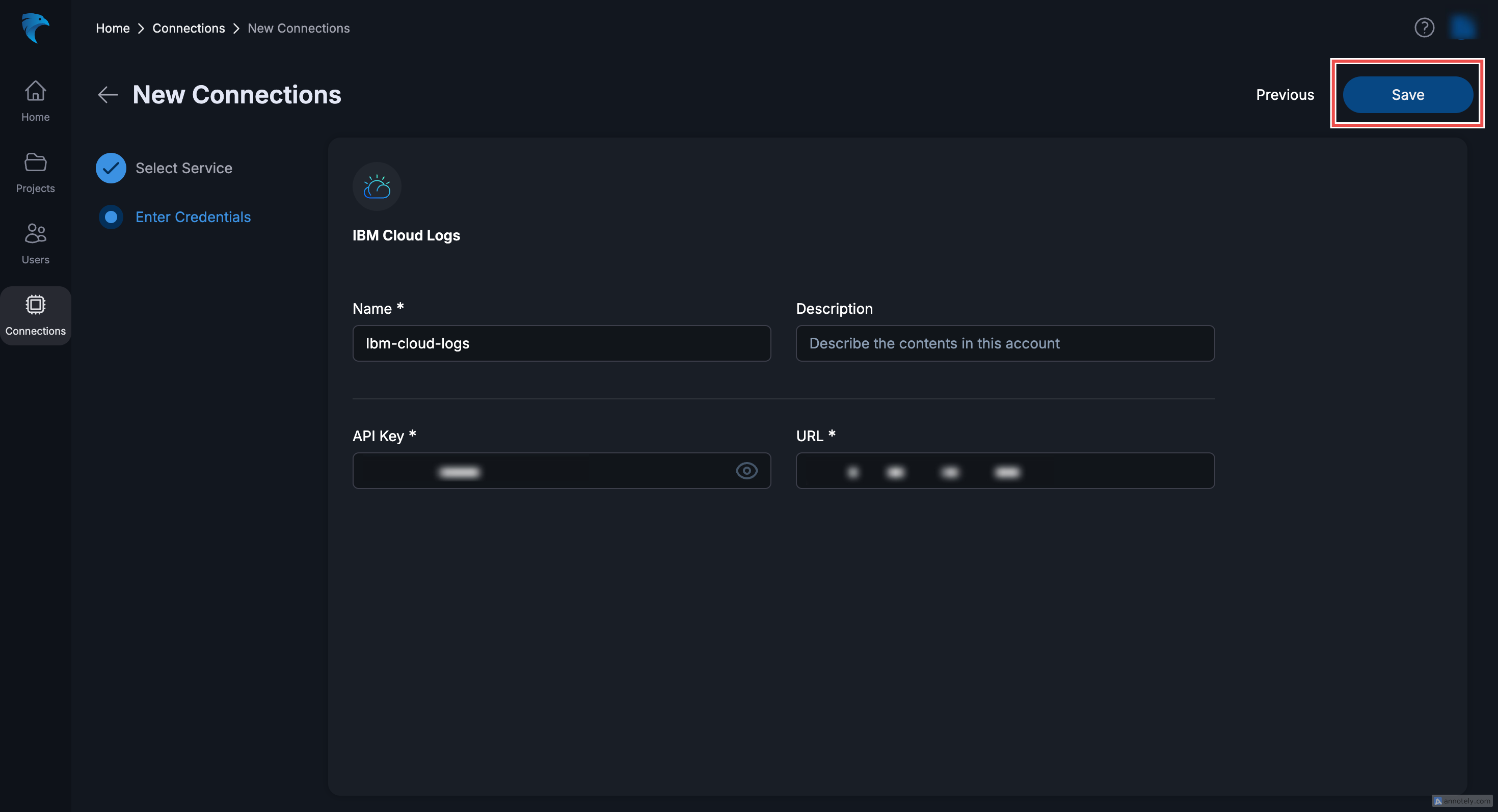
Fig 7. IBM Cloud Hawkeye Fill Connection Page
Click Save to complete the connection setup.
-
-
Verify Connection: Return to the Connections section to confirm that the IBM Cloud Logs integration appears in your dashboard.
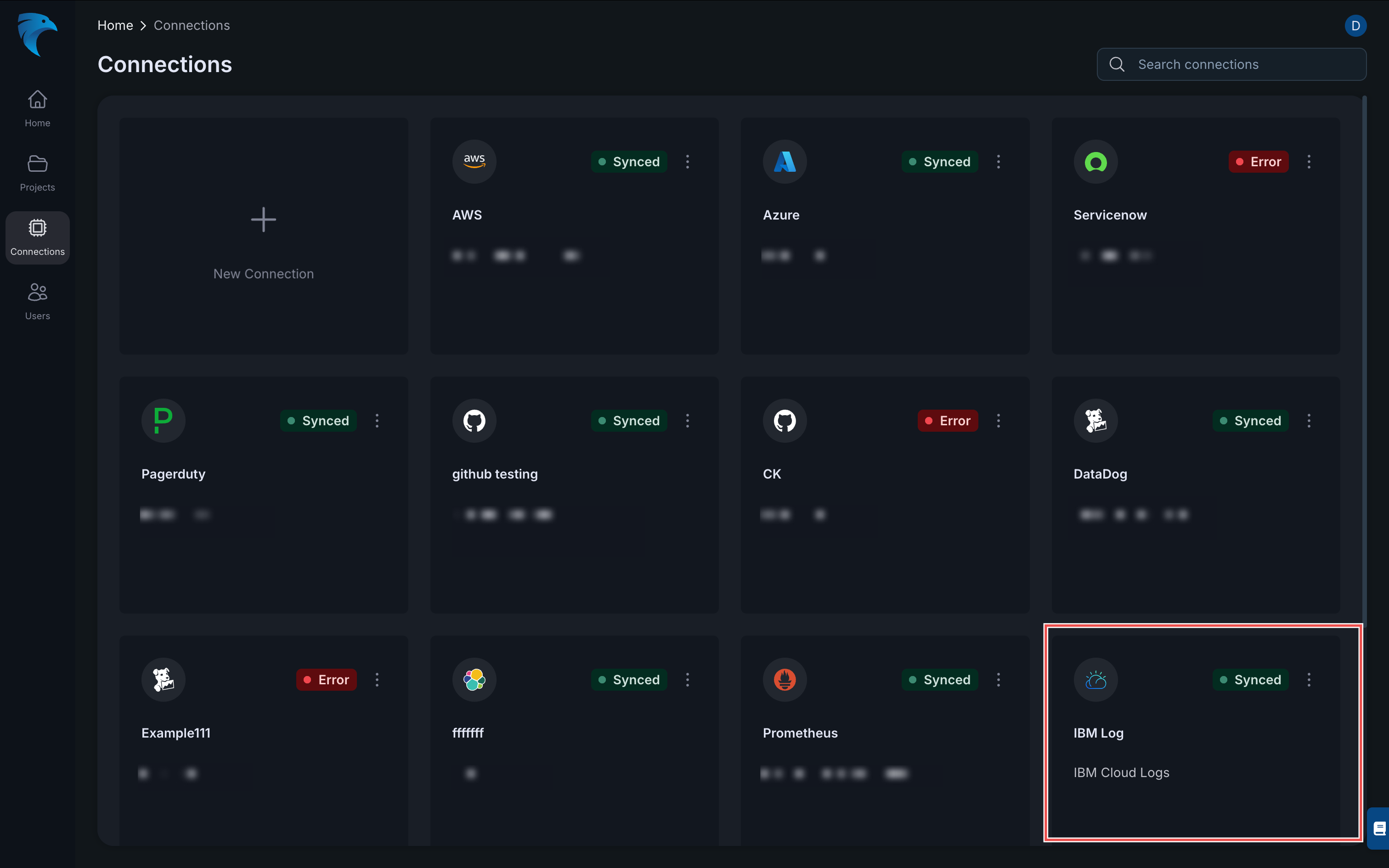
Fig 8. IBM Cloud Hawkeye Verify Connection Page