Dynatrace
Connecting Hawkeye to your Dynatrace account allows us to collect telemetry data, such as service performance, environment metrics, and application health.
This data enables real-time monitoring and insights into the performance of your applications running on Dynatrace.
1. Generate a Dynatrace API Key
Fig.1 - A walkthrough of how to generate Dynatrace API Key in Dynatrace
To authorize Hawkeye to access your Dynatrace data, you need to create an API key with appropriate permissions.
-
Access Account Management: In the Dynatrace console, navigate to the bottom-left corner of the screen.
- Click your username.
- From the pop-up menu, select Account Management.
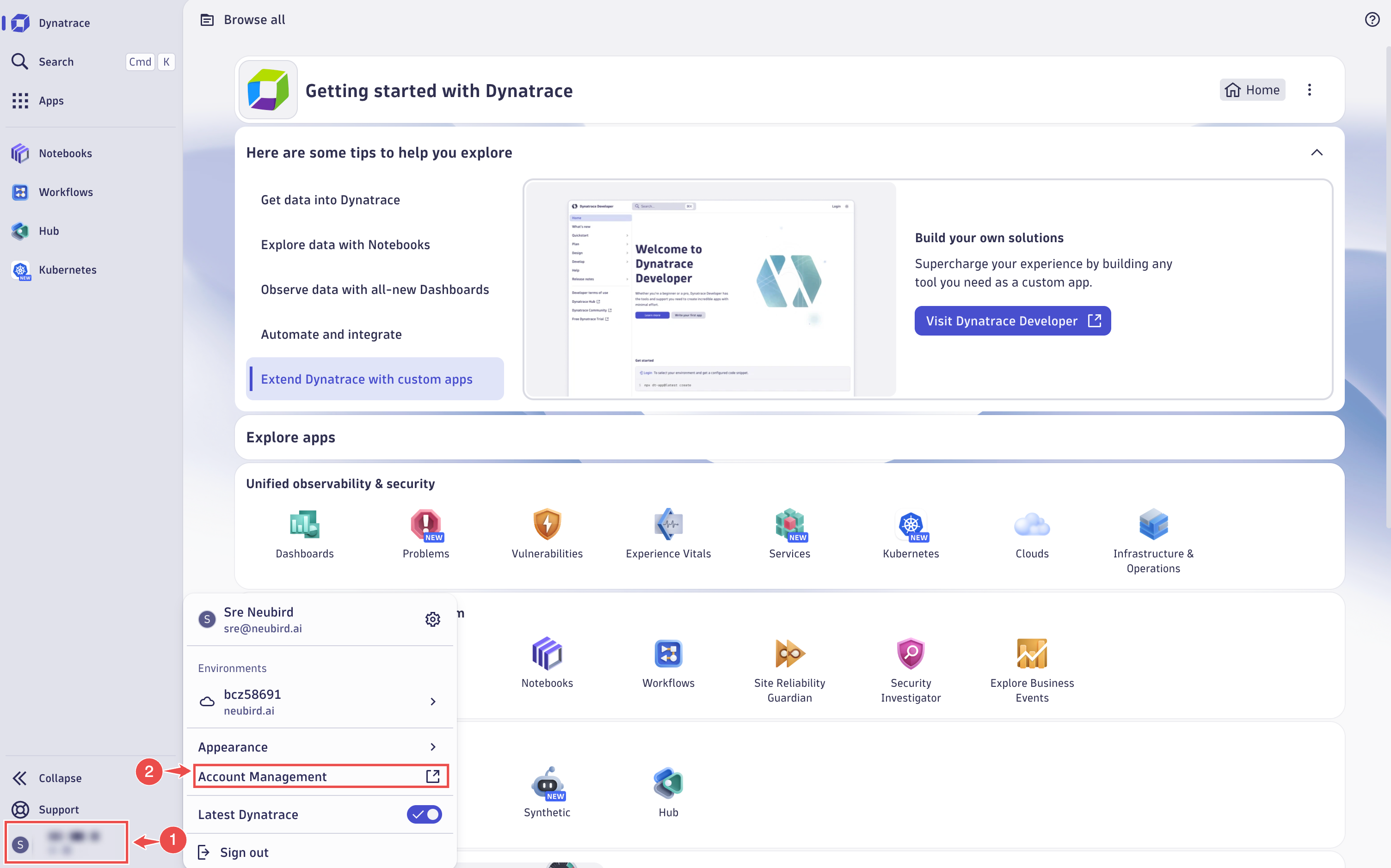
Fig.2 - Access acount management
-
Open Identity & Access Management:
- On the Account Management screen, click Identity & Access Management in the top navigation bar.
- Select OAuth Clients from the list of available options.
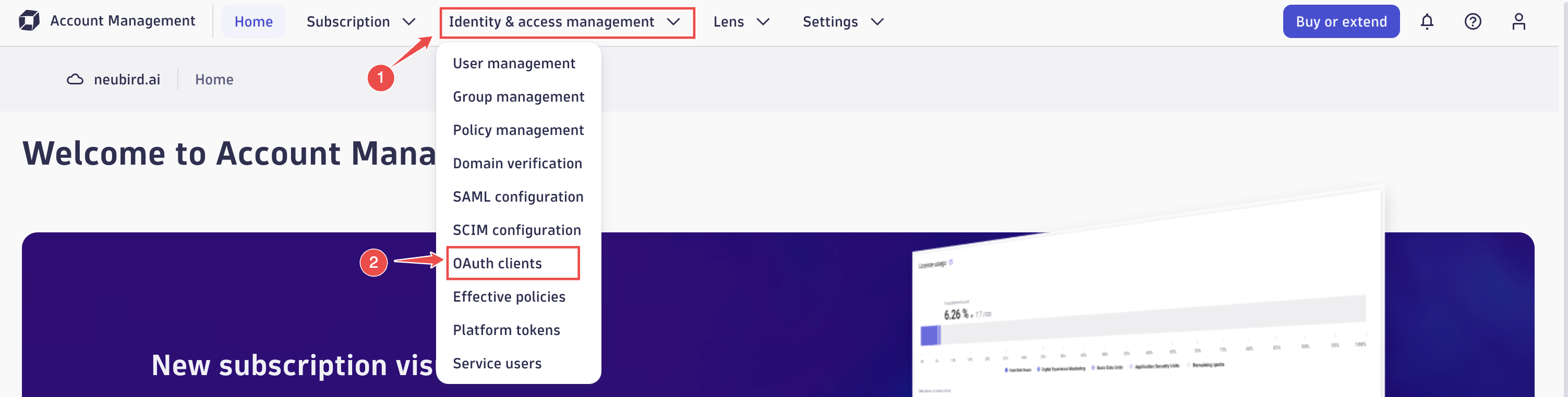
Fig.3 - Open identity & access management
-
Create a New OAuth Client:
- On the OAuth Clients screen, click the Create client button in the upper-right corner.
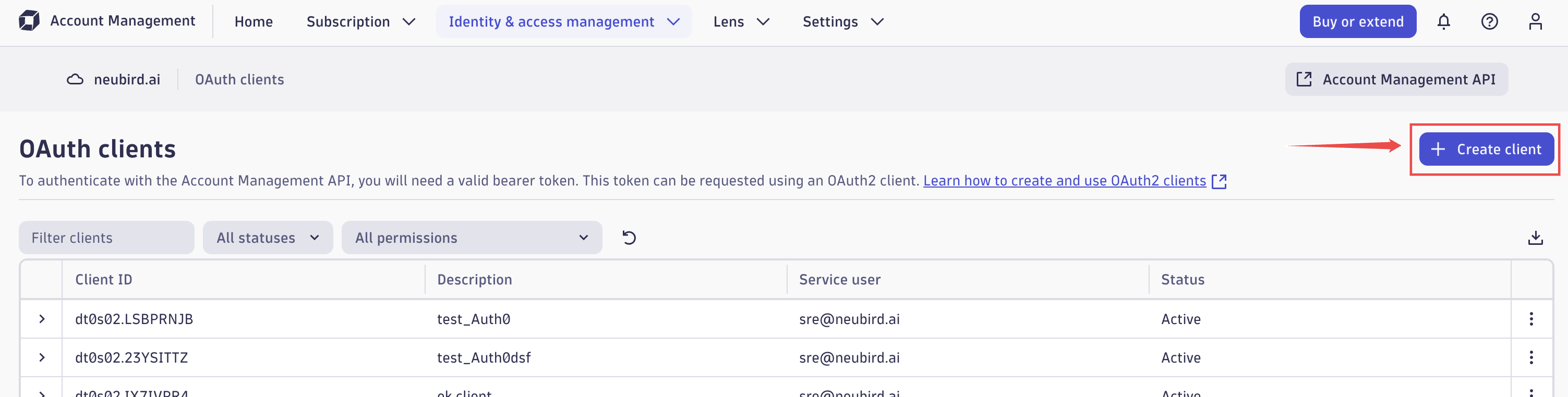
Fig.4 - Create new OAuth client
- On the Create Client screen:
-
Enter the current user’s email address in the Subject user email field.
-
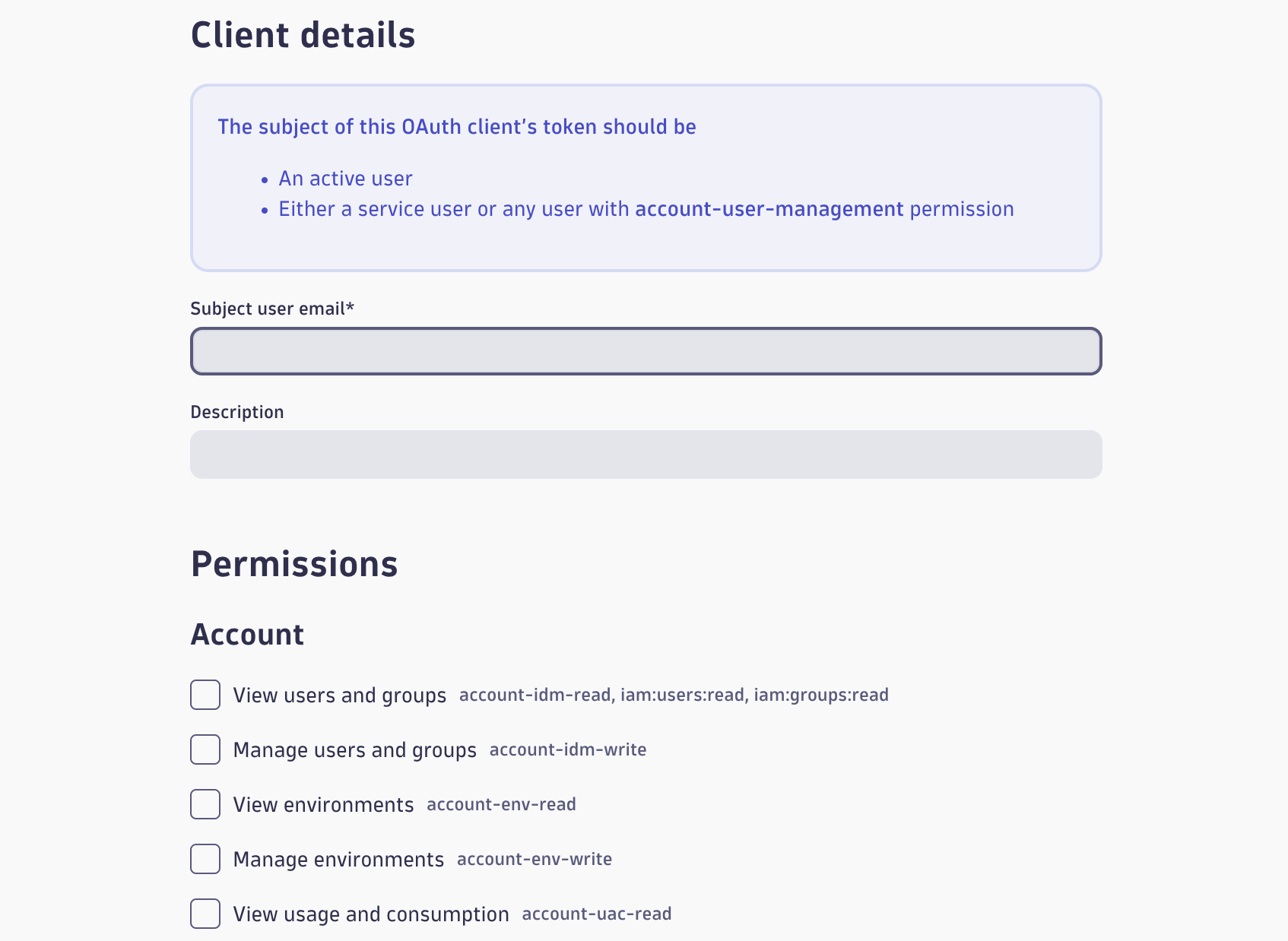
Fig.5 - Enter client details
- On the OAuth Clients screen, click the Create client button in the upper-right corner.
-
Assign Permissions: Grant the following permissions to ensure the OAuth client has the appropriate level of access.
- Scroll to the bottom of the screen.
- Click the Create client button.
2. Retrieve API Key Information
After the client is created, make note of the following credentials:
- Client ID
- Client Secret
- Login URL – for example:
Important: For Hawkeye integration, you must convert the login URL into the live data endpoint.
Replaceappswithlivein the URL.
Example:
- Login URL:
https://bcz58691.apps.dynatrace.com- Live Data Endpoint:
https://bcz58691.live.dynatrace.com
3. Add Dynatrace Connection to Hawkeye
Now that you have your API key and Environment ID, configure the Dynatrace connection in Hawkeye.
-
Navigate to the Connections Tab: In the Hawkeye dashboard, go to the Connections section and click New Connection.

Fig.6 - Create new Dynatrace connection dashboard
-
Select Dynatrace: From the list of available integrations, select Dynatrace, and click Next.
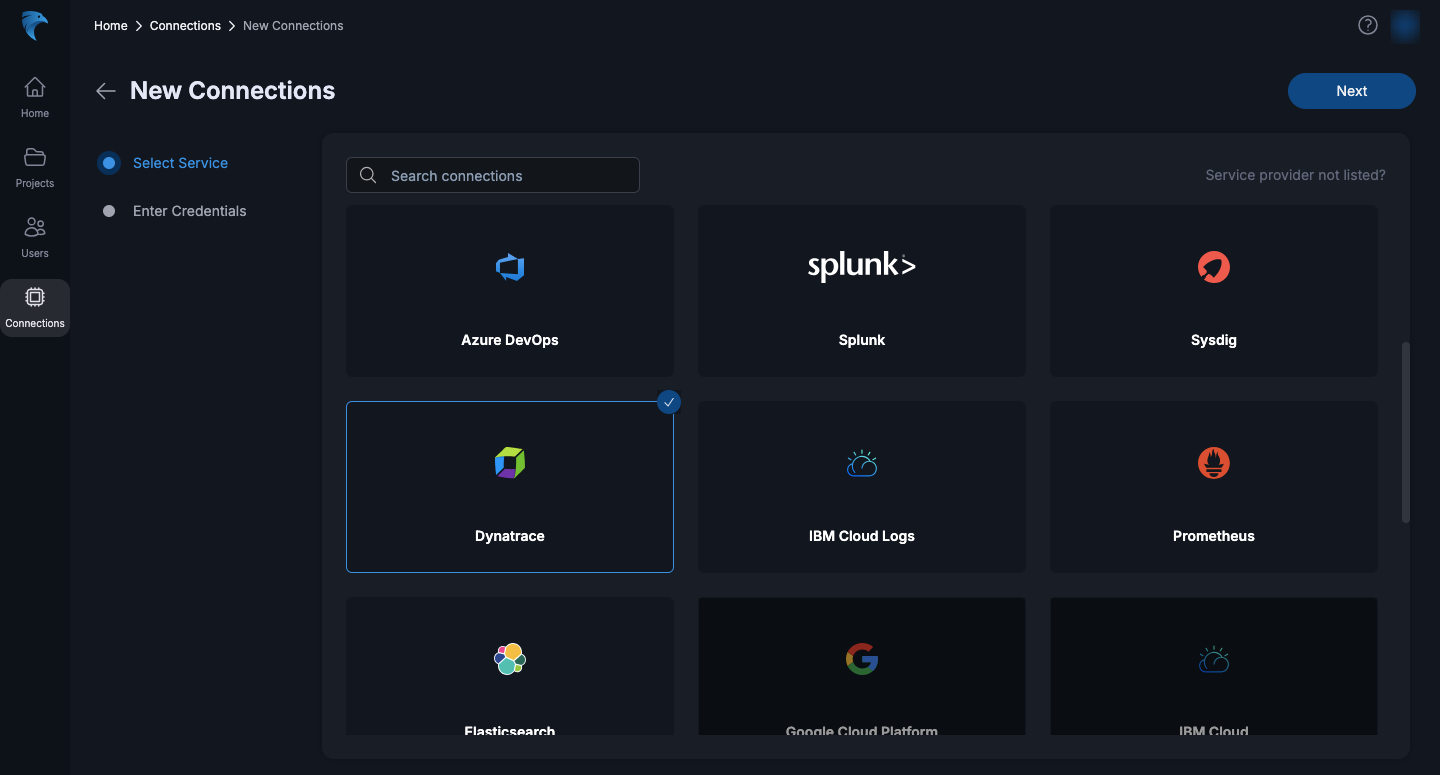
Fig.7 - Select Dynatrace
-
Enter Connection Details: When setting up the connection, you will need to provide the following information:
-
Name (Required)
Enter a unique name for the connection. This field is mandatory and is usually marked with a red asterisk (*).
Example:Dynatrace-Production-Integration -
Description (Optional)
Provide a short description of the integration to help identify its purpose or scope.
Example:Integration for monitoring production environment -
Endpoint (Required)
Specify the Dynatrace API endpoint.- Use the live data endpoint (replace
appswithlivein the login URL). - Example:
https://bcz58691.live.dynatrace.com - Use the live data endpoint (replace
-
Client ID (Required)
Enter the Client ID that was generated when you created the OAuth client in Dynatrace. -
Client Secret (Required)
Enter the Client Secret associated with the Client ID. This is used to authenticate API requests securely.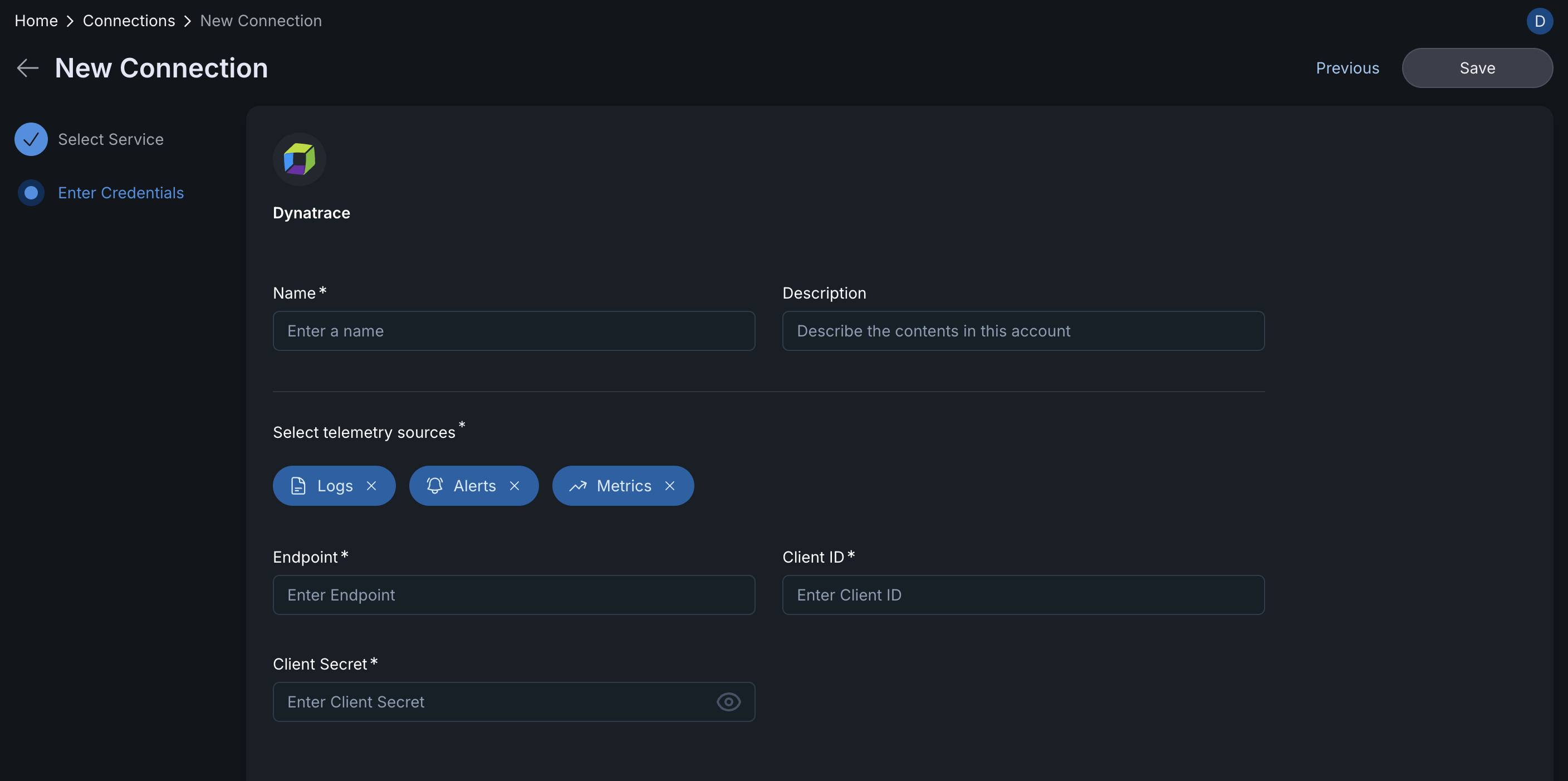
Fig.8 - Enter connection details
-
-
Verify the Connection: Hawkeye will verify the connection to Dynatrace. Once the verification is complete, the Dynatrace connection card will be visible on your dashboard.