Datadog
Connecting Hawkeye to your Datadog account allows us to collect application and infrastructure telemetry, which includes metrics, traces, and logs. These telemetry data enable real-time monitoring and alerting through the Hawkeye dashboard.
To ensure an easy connection with Hawkeye, you will authenticate using a Datadog API Key, APP ID, and Endpoint.
Step 1: Setup Datadog Integration
Fig.1 - A walkthrough of how to create your Datadog credentials for Hawkeye integration
To retrieve these credentials, you’ll need to sign into your Datadog account. The following steps will guide you on how to retrieve your credentials.
Generate API Key.
-
Sign in to your Datadog account and navigate to the User profile.
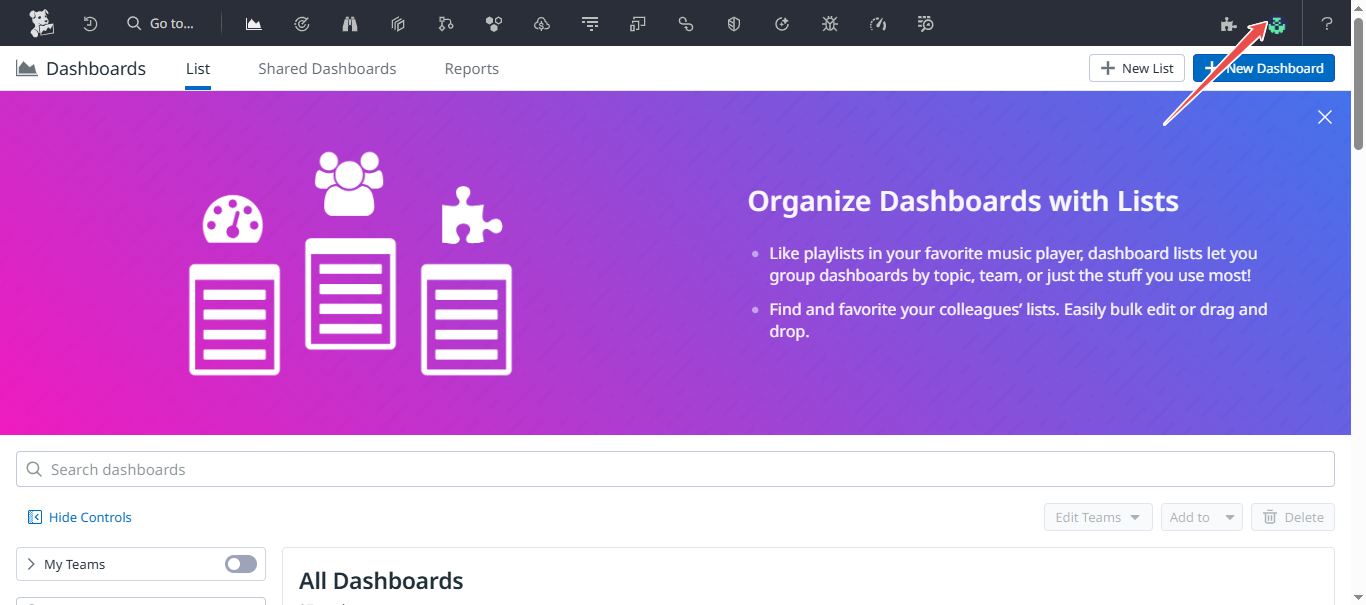
Fig.2 - Datadog user profile
-
From the drop-down menu that appears, under Organization Settings, select API Keys.
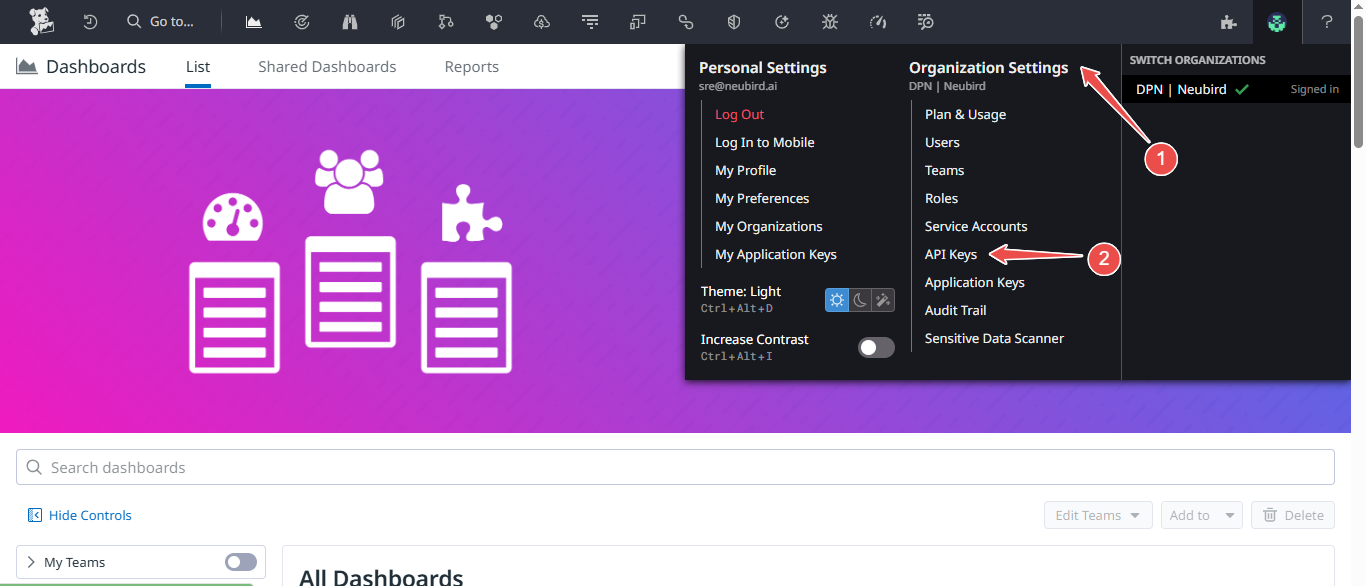
Fig.3 - Datadog organization settings
-
At the top-right corner of the page, click New Key to generate a new API Key.
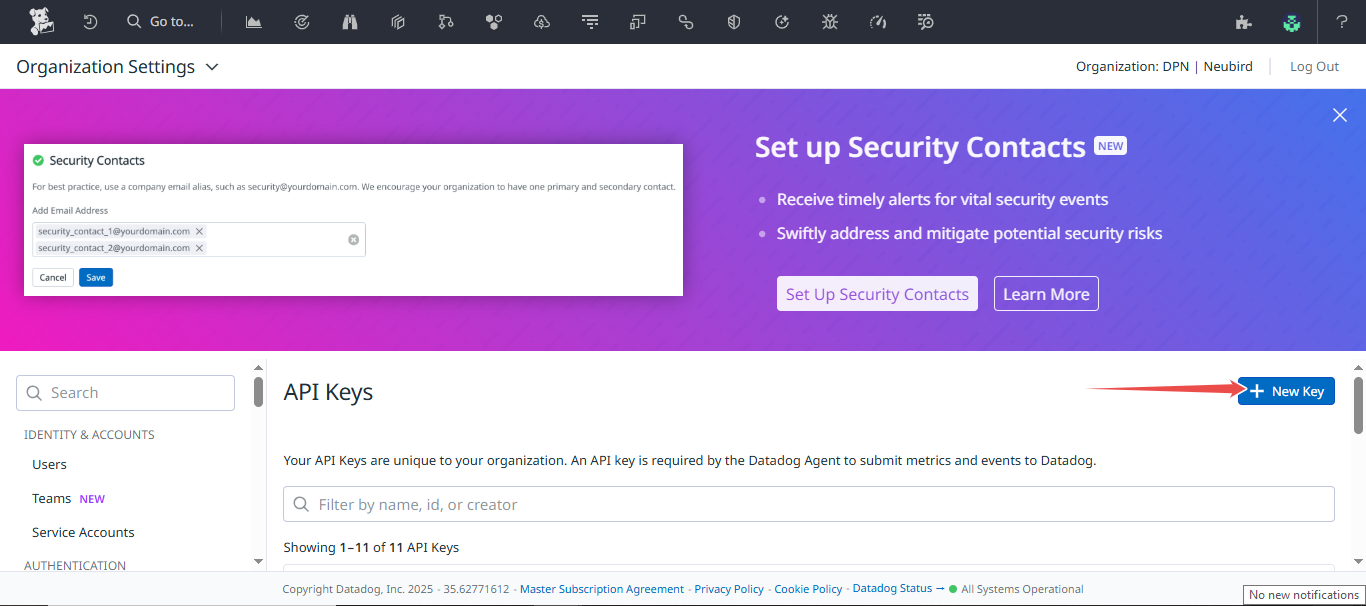
Fig.4 - Datadog generate new API key
-
Enter a name for your API Key in the input provided, and click create to continue.
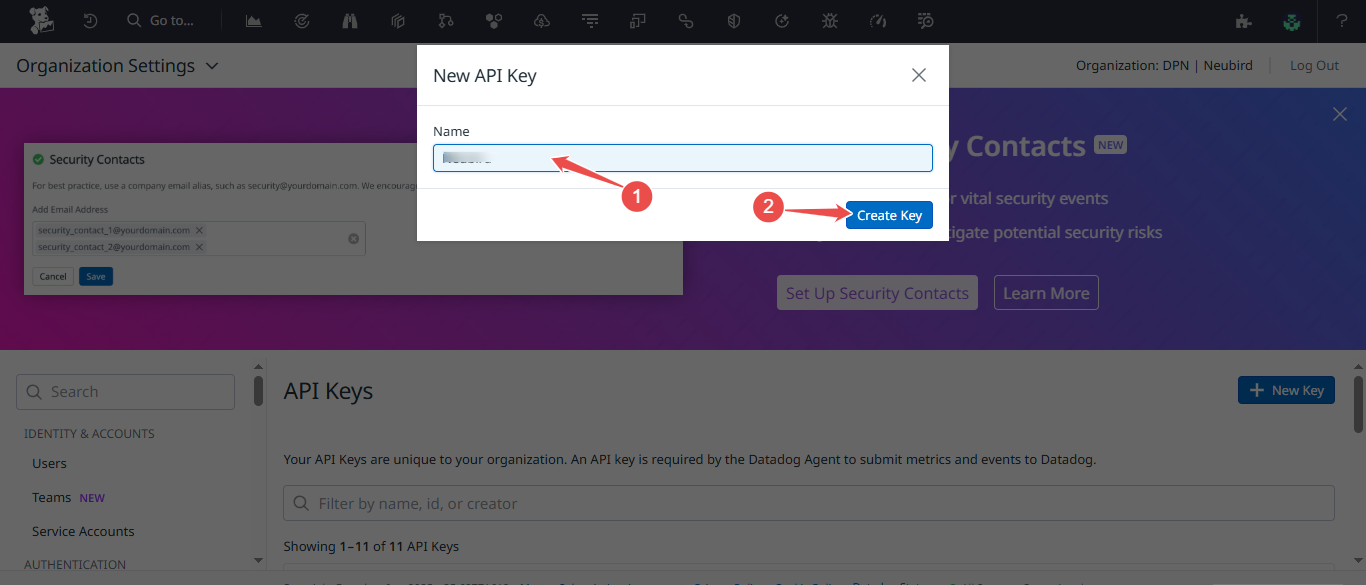
Fig.5 - Enter API key name
-
Your new API Key has been created. Securely copy your key.
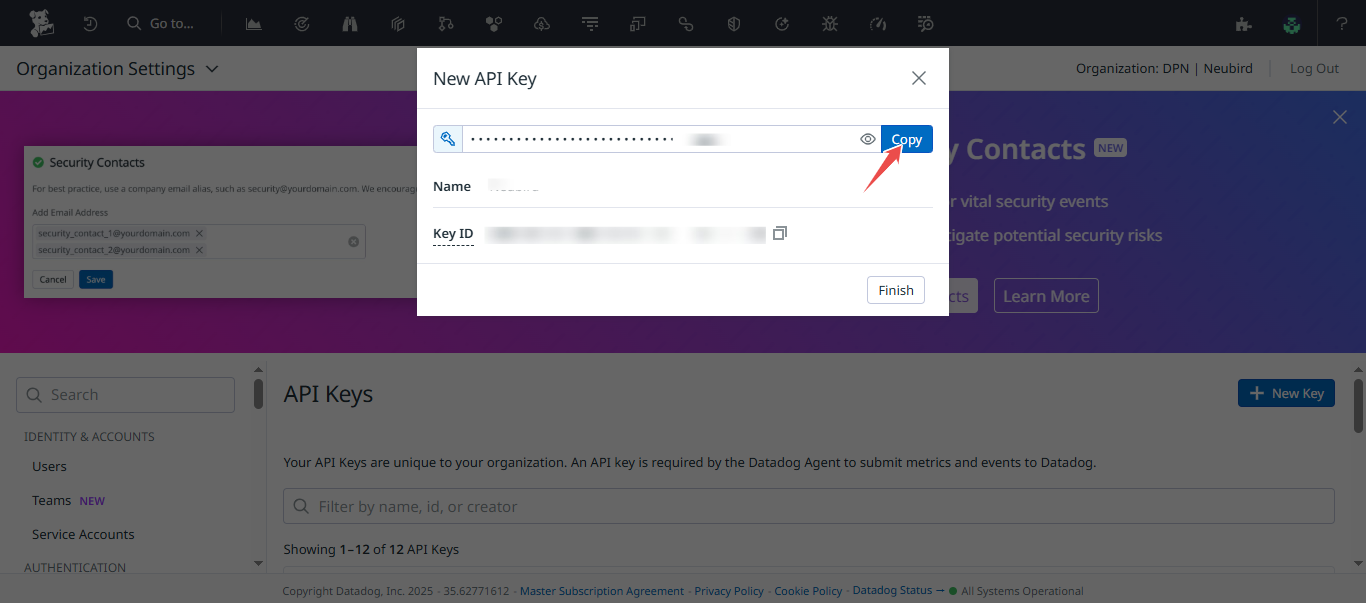
Fig.6 - Copy Datadog API key
Generate Application Key.
-
Navigate to the User profile at the top-right corner of your Datadog dashboard.
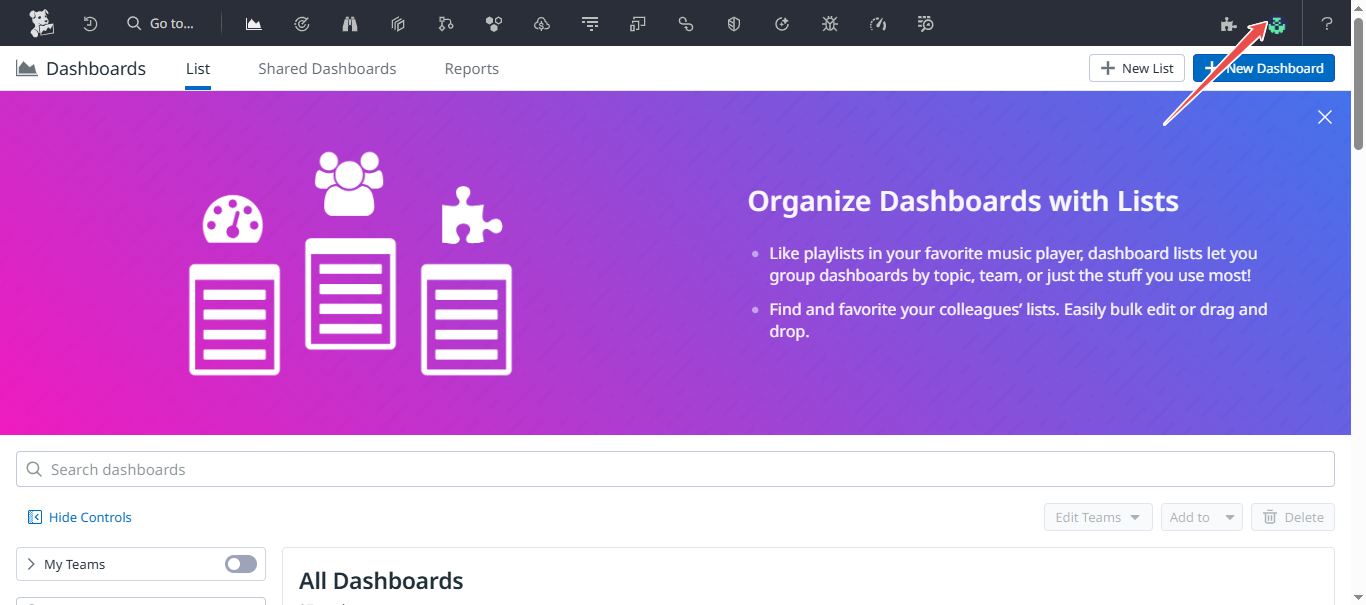
Fig.7 - Datadog user profile
-
From the drop-down menu that appears, under Organization Settings, select Application Keys.
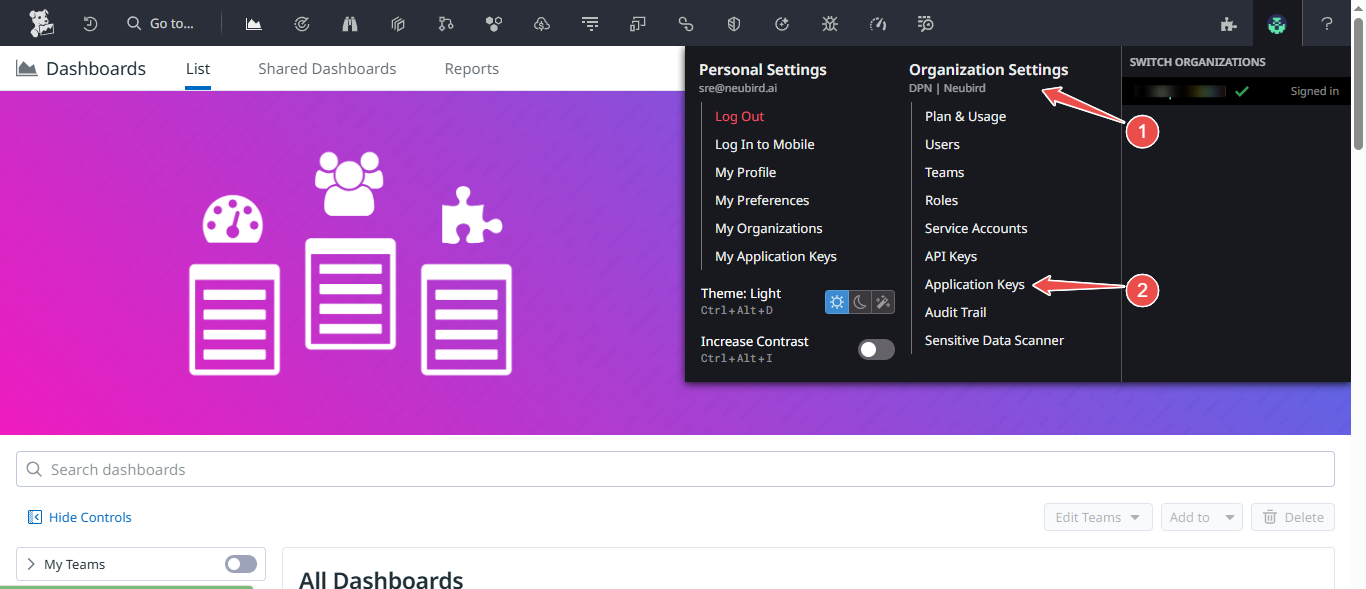
Fig.8 - Datadog organization settings>application keys
-
At the top-right corner of the page, click New Key to generate a new Application Key.
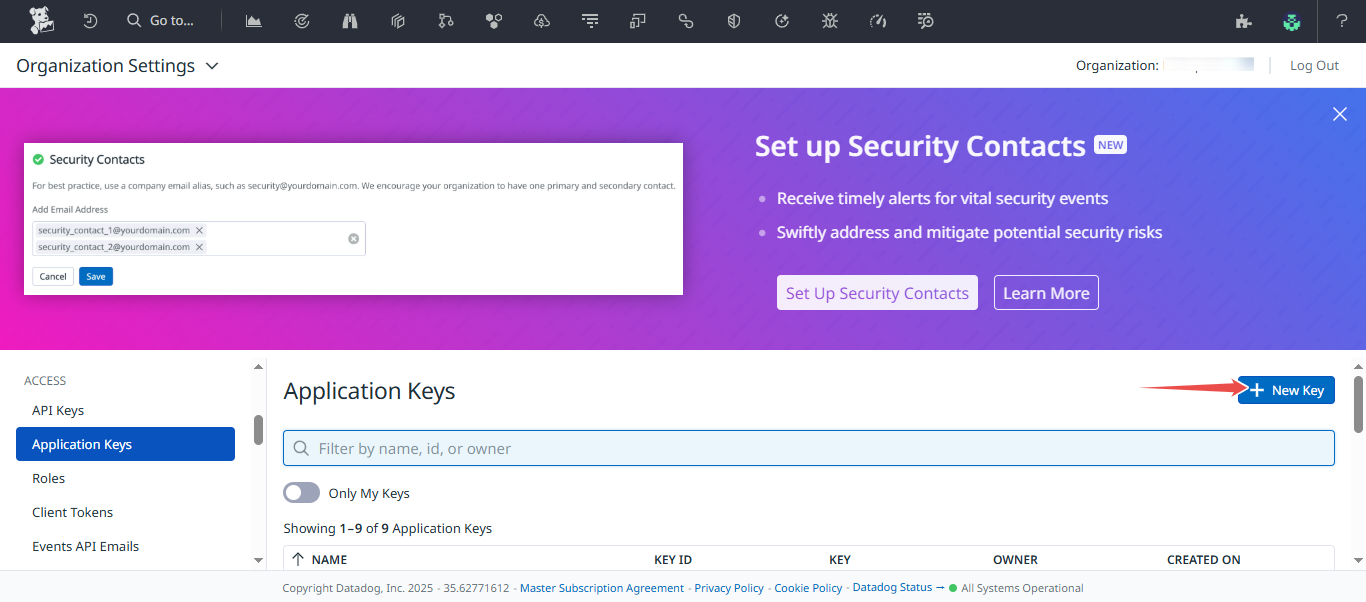
Fig.9 - Click new key
-
Enter a name for your Application Key in the input provided, and click create to continue.
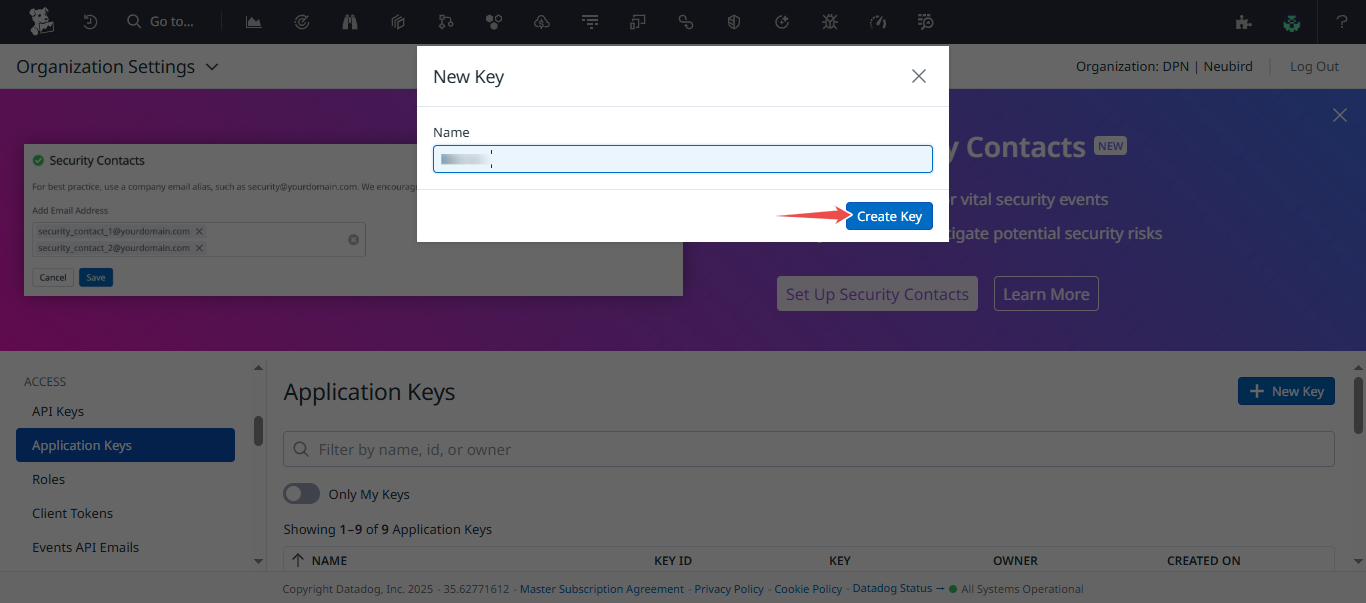
Fig.10 - Enter application key name
-
Click Edit to modify Application key access
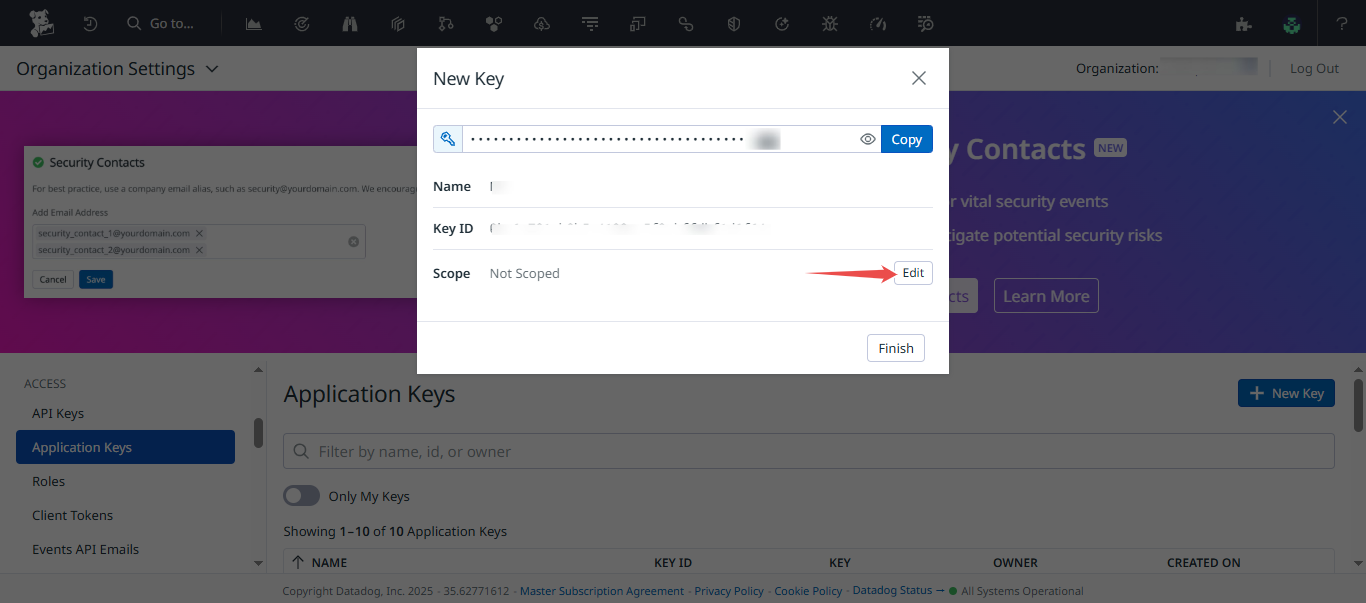
Fig.11 - Modify Datadog application key access
Select the following permissions and click Save after selection, to save configuration
- apm_read
- events_read
- metrics_read
- timeseries_query
- monitors_read
- logs_read_data
- logs_read_index_data
- logs_read_workspaces
- logs_read_config
- dashboard_read
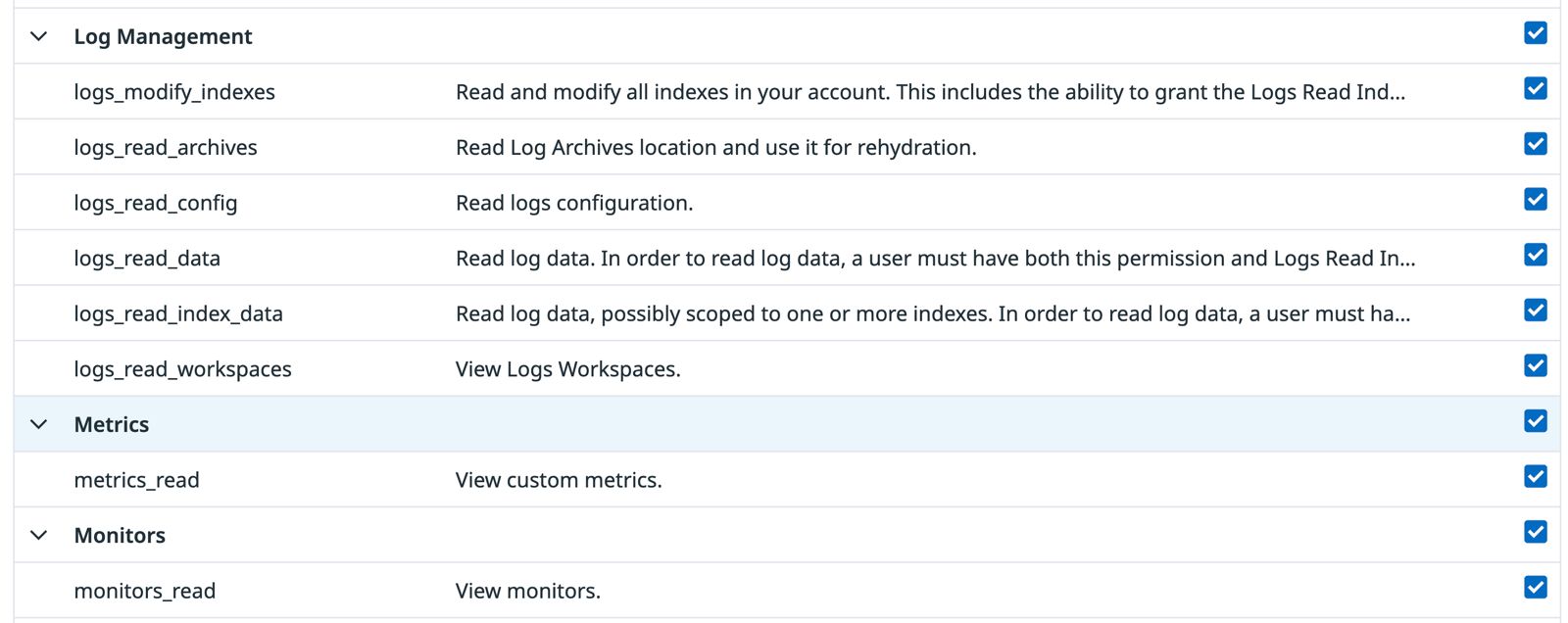
Fig.12 - Save Datadog application key configuration
-
Safely copy your newly created Application key.
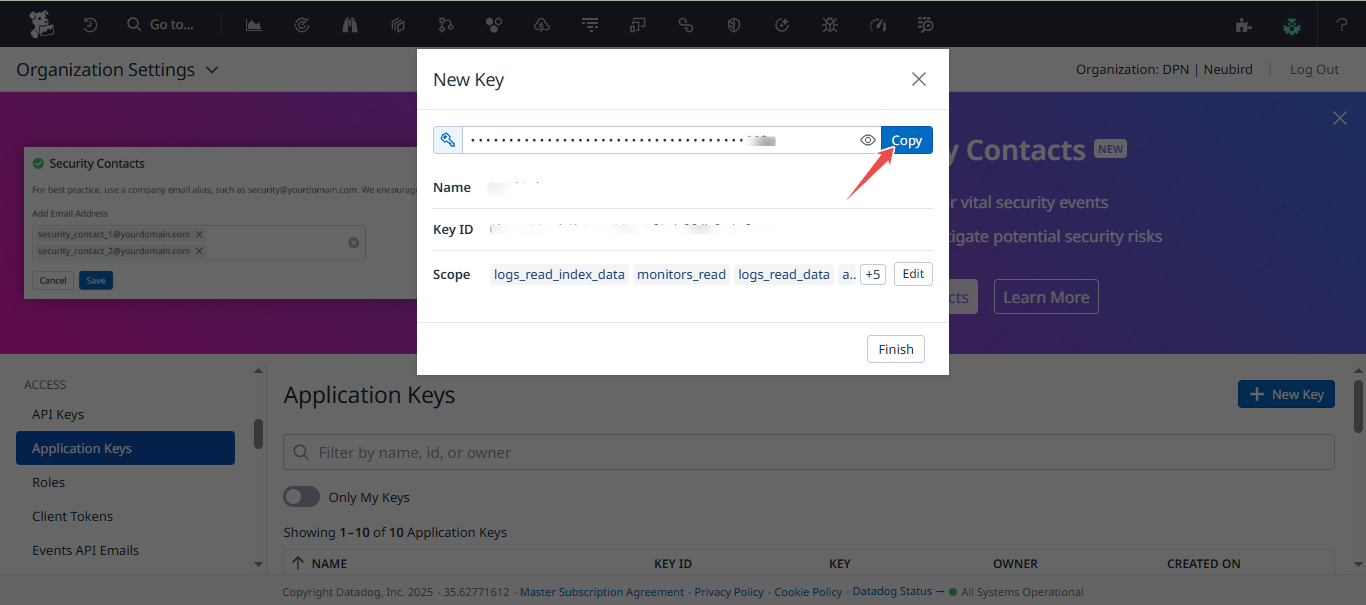
Fig.13 - Copy Datadog application key
Obtain Endpoint
To obtain your Datadog Endpoint, copy the datadog url from your browser . E.g - datadoghq.com
Step 2: Add Datadog Connection to Hawkeye
Now that you have your API Key, APP ID, and Endpoint, proceed to the Hawkeye dashboard to complete the connection setup.
-
Navigate to the Connections Tab: In the Hawkeye dashboard, go to the Connections section and click on New Connection.
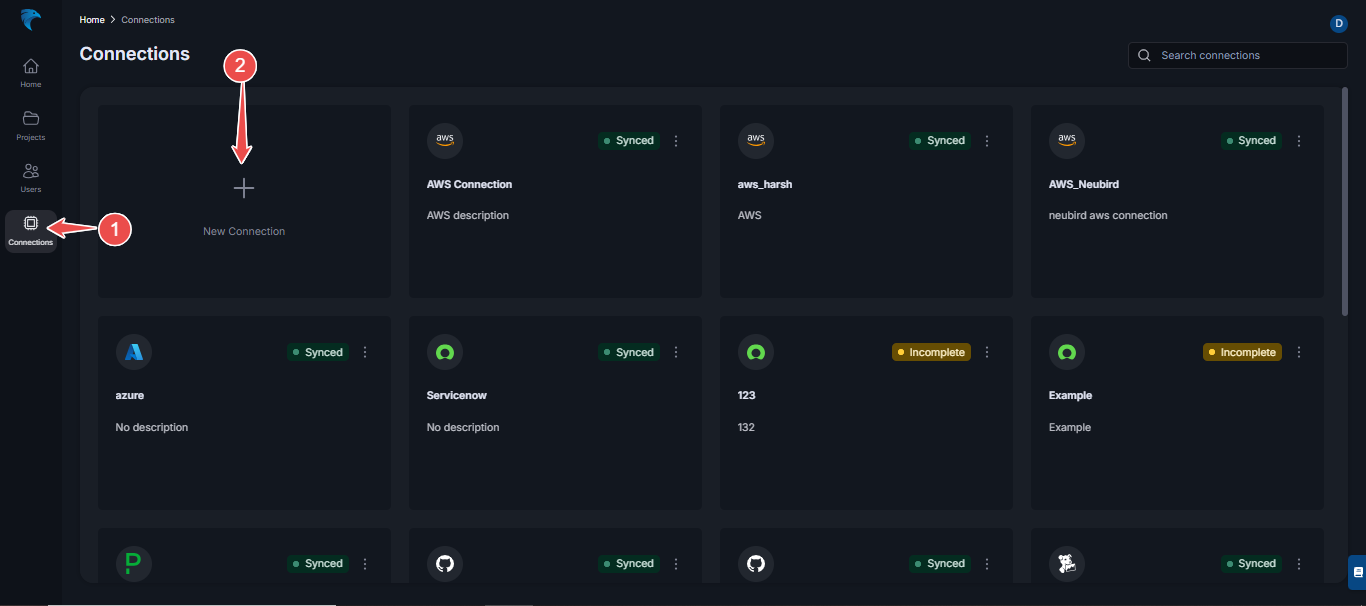
Fig.14 - Datadog create new connection dashboard
-
Select Datadog: From the list of available integrations, select Datadog.
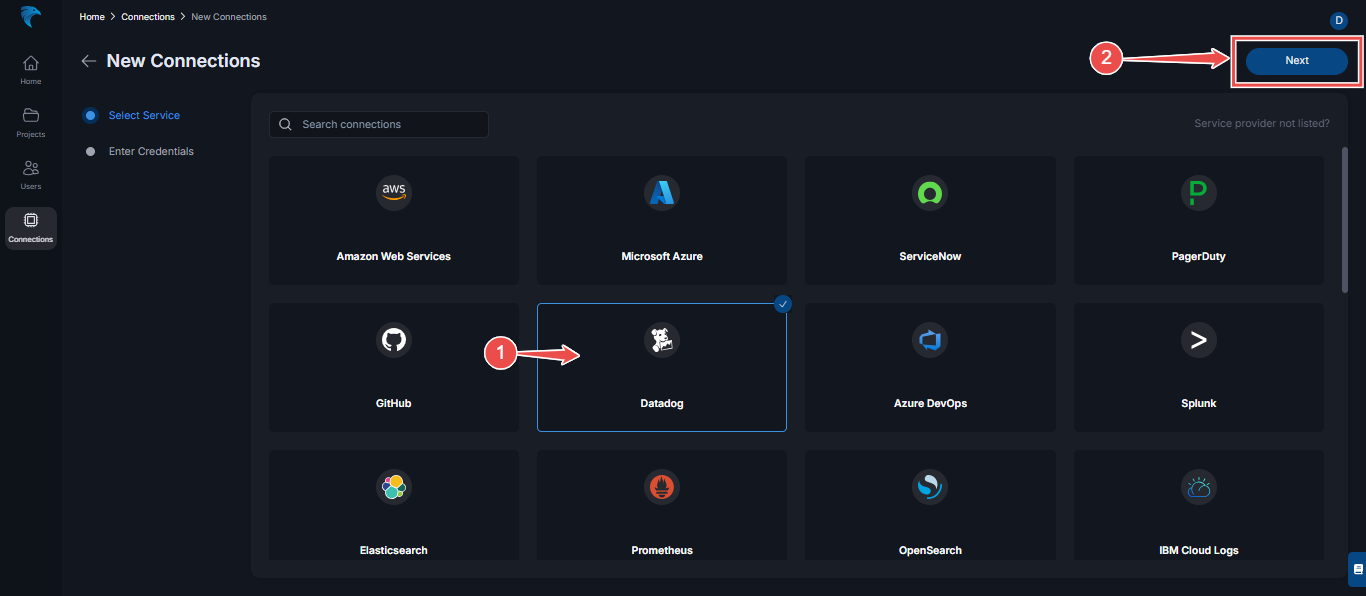
Fig.15 - Select Datadog
Then, click Next at the top right corner.
-
Enter Credentials: Provide the following credentials:
- Name: Give your connection a descriptive name.
- Description: Optionally, add a description for the integration.
- API Key: Paste the API Key you generated from your Datadog account.
- APP ID: Enter the APPLICATION ID you generated from your Datadog account.
- Endpoint: Enter the DATADOG URL from your browser.
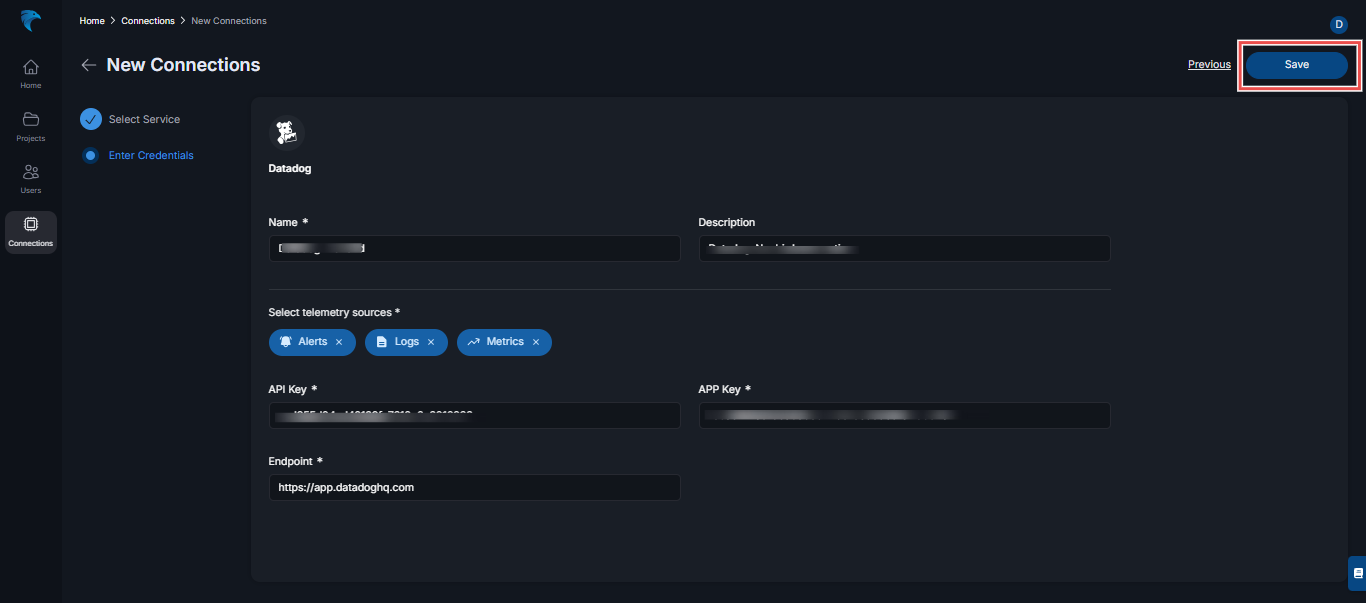
Fig.16 - Enter credentials
Click Save to complete the setup.
-
Verify connection: Once the connection is successfully established, navigate to the connections section in Hawkeye. You should see the Datadog connection card displayed on your dashboard.
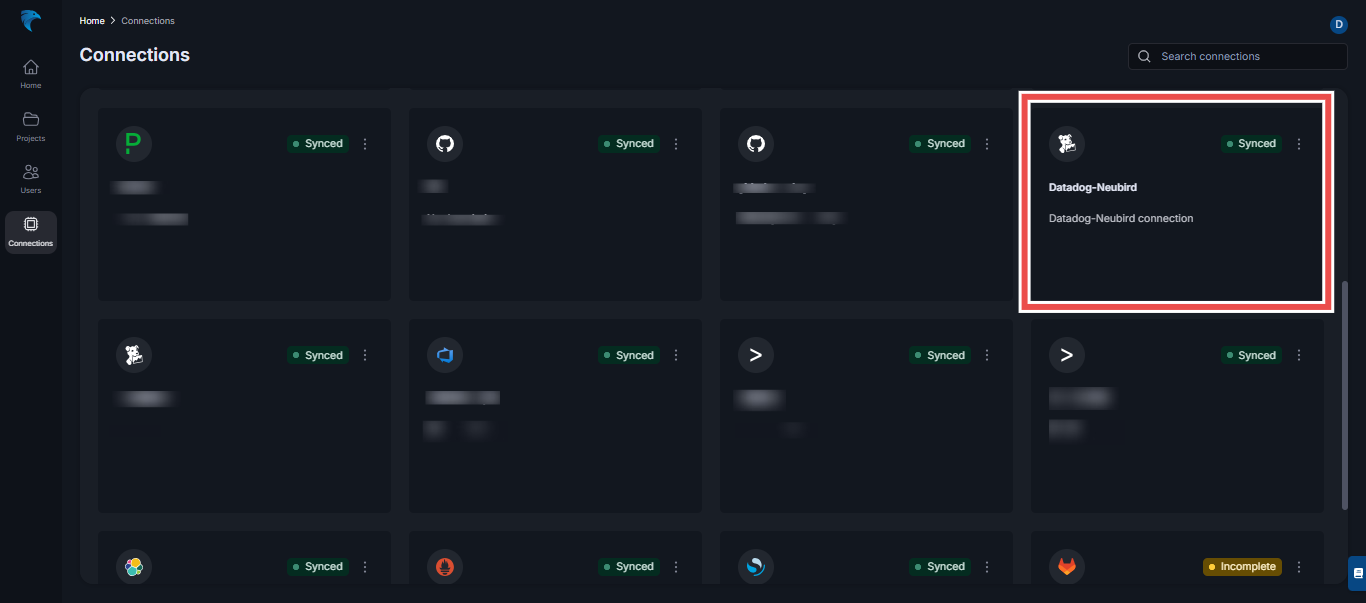
Fig.17 - Verify Datadog connection