Project Instructions
Project instructions is a feature on projects that allows you to state precisely, the details of your project, and what resources you expect to monitor or ignore. This helps Hawkeye understand the context of your project and to deliver better and more relevant analysis.
Instruction Types
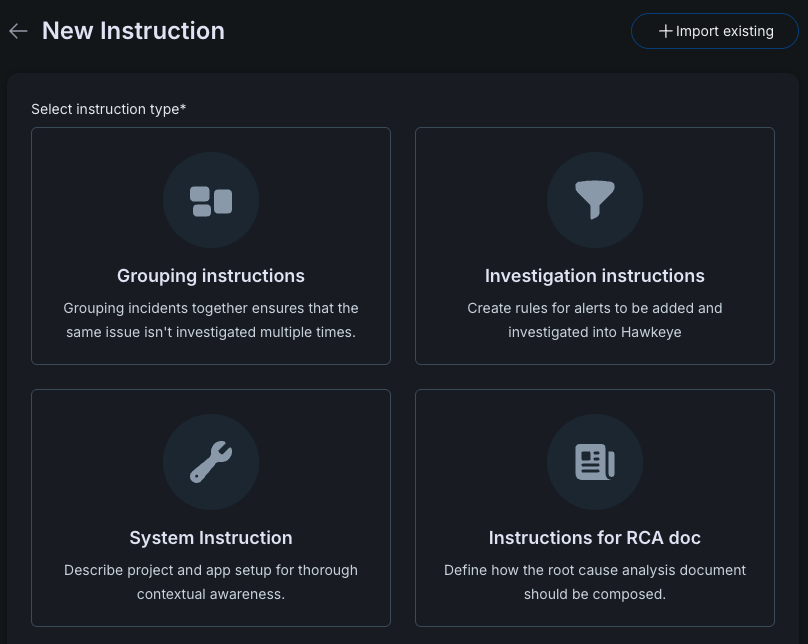
Fig.1 - Project instruction
-
System Instruction
A set of instruction to describe customer’s cloud environment and how the system behaves. -
Investigation Instruction
A single instruction to instruct Hawkeye what incident to auto-investigate. -
RCA Instruction
A list of instruction that describe the format of Root Cause Analysis report. User can choose from the list to generate the report. -
Grouping Instruction
It’s a global (admin) instruction that would apply to all projects. Grouping instruction is used to instruct Hawkeye which incidents to grouped or classified as the same group.
You can access project instructions in two ways:
-
When creating a new project
-
From an existing project
This guide will walk you through how to use an existing project to configure project instructions.
Adding project instructions to a new project
While creating a new project, you’re requred to add an Instruction, this gives Hawkeye more details about your project and what to monitor. The project instruction comes after:
- The project details: Where you give your project a name, detailed description and color.
- Connection: Where you connect a service you wish to utilize to your project.
The demo below shows a practical example of how to add project instruction to your new project.
Fig.2 - A walkthrough of how to add project instruction to your new project
Editing an existing project instruction
To get started:
-
Select an existing project and on the project card, click Edit instructions.
-
Edit your Project instruction: This includes the Name, Description of your instruction.
-
Click the Validate button to confirm your changes.
-
After validation, the Save button becomes available while the Validate button is no longer shown. Click Save to store your modified instruction.
The demo below shows a practical example of how to edit project instruction to your new project.
Fig.3 - A walkthrough of how to edit project instruction to your new project
Project session
To see project instructions in action:
- Click the Project card to navigate to project session
- In the box provided, enter a prompt for a content you want to analyze.
Example
Are there any active log alerts relevant to this project?- You will receive a log analysis for your project.
Fig.4 - A walkthrough of how to start a project session
The above prompt analyzed active log alerts relevant to the project, excluding alerts related to Kubernates.