Firehydrant
Integrating FireHydrant with Hawkeye enables automated incident creation, response coordination, and post-incident analysis. This connection allows Hawkeye alerts to flow directly into FireHydrant, ensuring incidents are tracked, triaged, and resolved efficiently with full visibility.
With the FireHydrant integration, you can:
- Automatically create and update incidents in FireHydrant from Hawkeye alerts
- Sync incident metadata such as severity, affected service, and timestamps
- Maintain consistent communication and response workflows
- Generate post-incident reports with complete alert context from Hawkeye
To set up the integration, you’ll need to provide your FireHydrant API key in Hawkeye’s FireHydrant connection tile. Once connected, Hawkeye will authenticate using this key and begin syncing incident data to FireHydrant for a seamless incident management experience.
Configure a FireHydrant API key for Hawkeye
Try the interactive demo below to walk through the setup process. Click through each step to see how to create a FireHydrant API key.
Fig.1 - A walkthrough of how to configure a FireHydrant API key for Hawkeye
Follow these steps to create a dedicated FireHydrant API key and connect it to Hawkeye.
-
Open FireHydrant settings
- Sign in to your FireHydrant account.
- From the top menu, open Settings then click on API Keys under Integrations section.

Fig.2 - Firehydrant Settings Page
-
Create a new API key
- Click + Create API key.

Fig.3 - Firehydrant Create API key Page
-
Give the key a clear, descriptive name and optional description (for example
Hawkeye - <env> - <date>). -
Click Save. The generated token will be displayed copy it now because it may not be shown again.
Ensure you click the Write access toggle button (This allows Neubird to post updates on the incident timeline and also to post RCA after investigations are complete.).
- Click + Create API key.
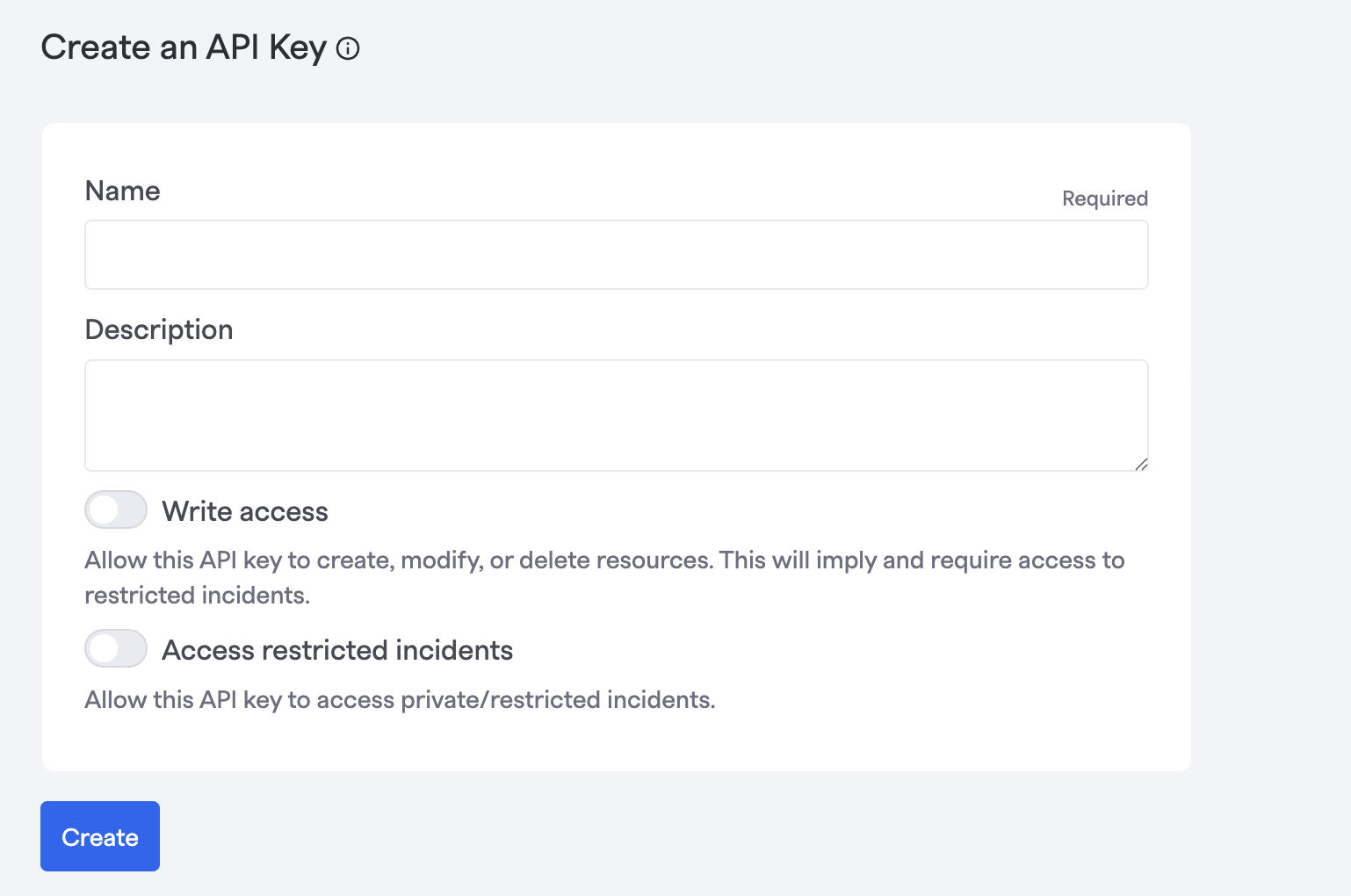
Fig.4 - Firehydrant Create API key Page
Copy the created API key and put it in the FireHydrant connection page in Hawkeye
Step 2: Add FireHydrant Connection to Hawkeye
Now that you have your API key , follow these steps to connect FireHydrant to Hawkeye.
-
Open connections tab in Hawkeye: In the Hawkeye dashboard, go to Connections and select New Connection.
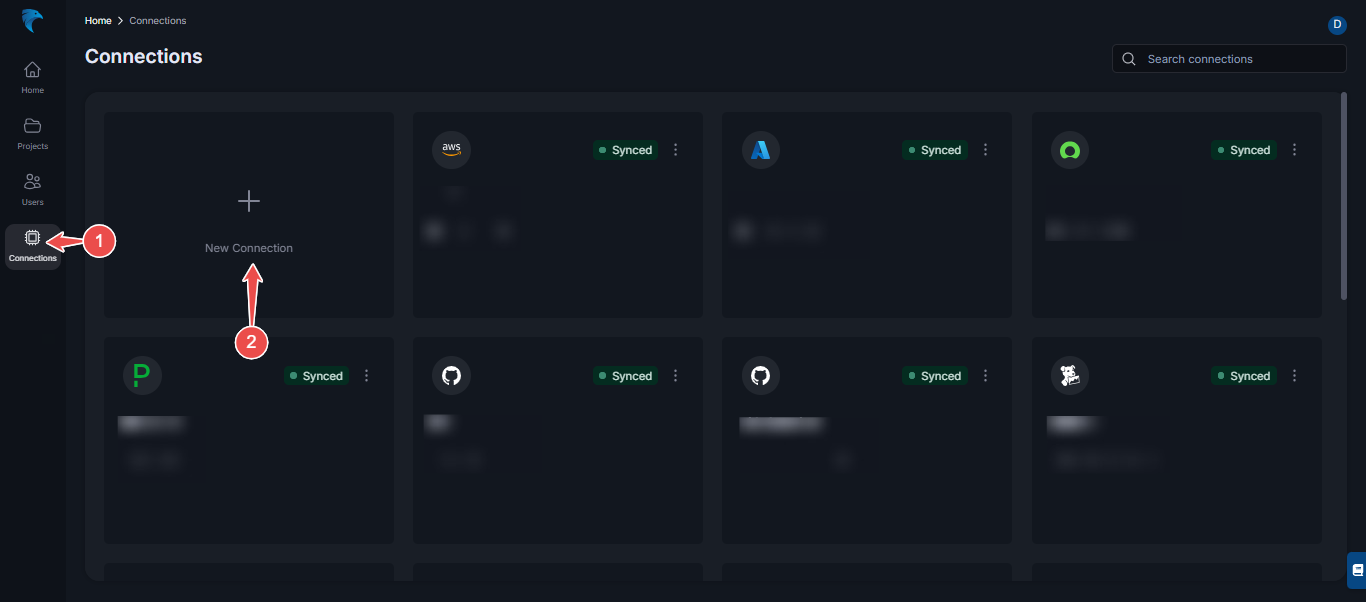
Fig.5 - Create new FireHydrant connection dashboard
-
Select FireHydrant: From the available integrations, select FireHydrant.
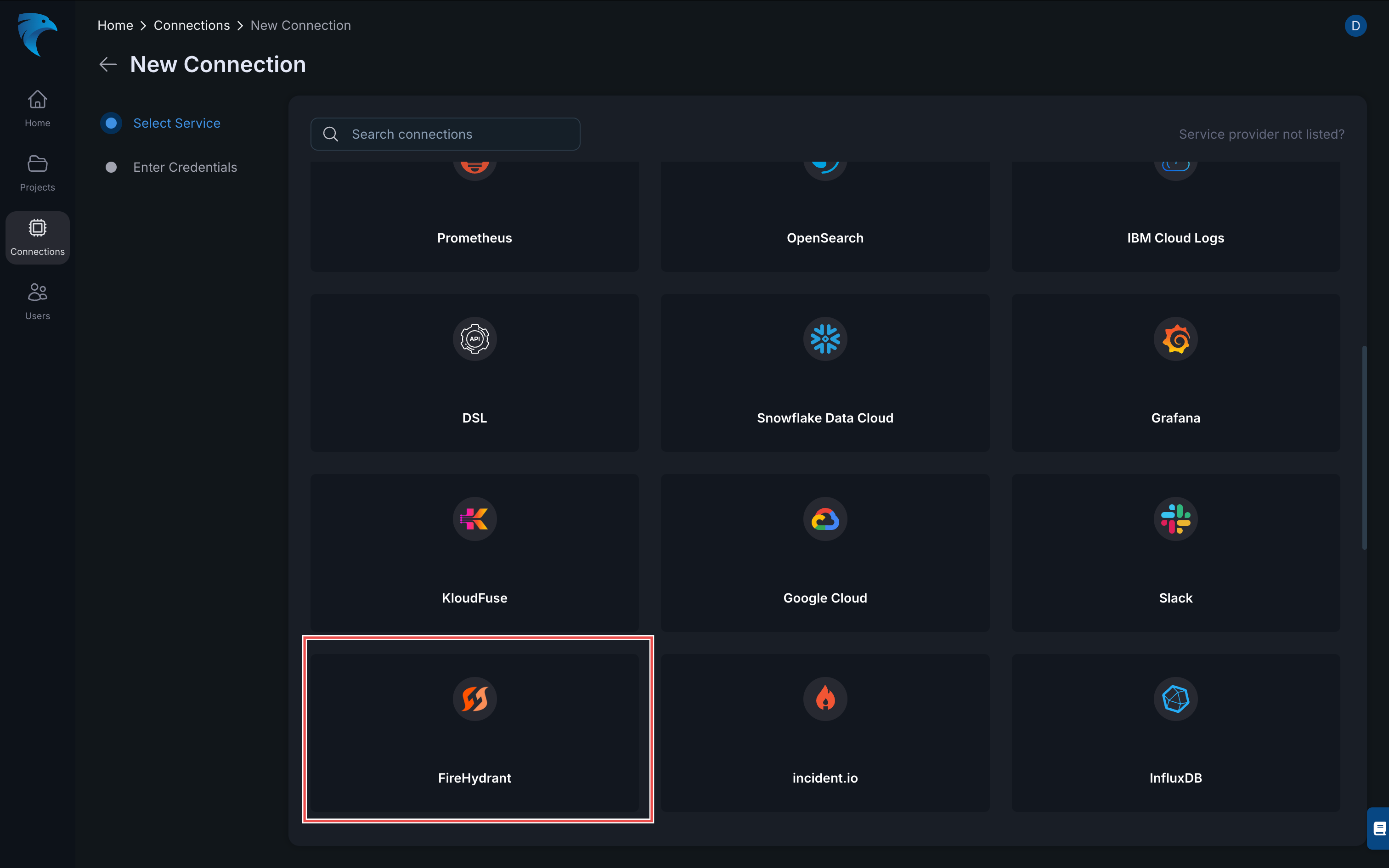
Fig.6 - Select FireHydrant
-
Enter credentials:
- Name: Give your connection a descriptive name. (Required)
- Description: Optionally, add a description.
- API Key: Paste the API key generated from the Firehydrant API page.(Required)
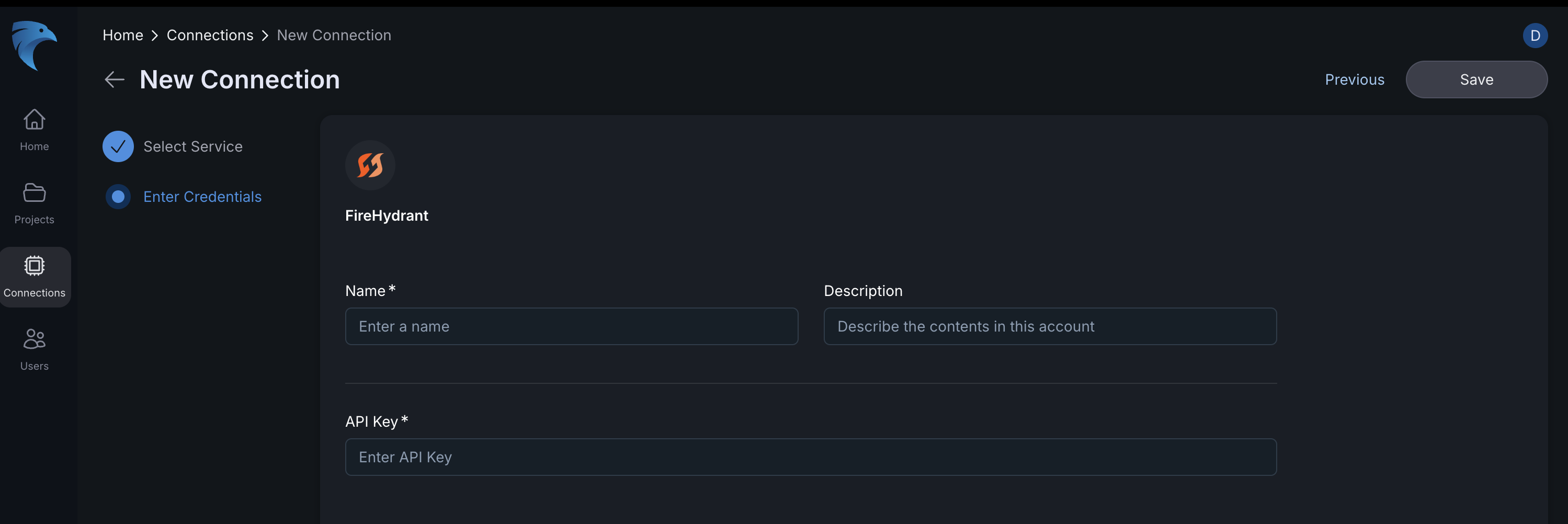
Fig.7 - Enter FireHydrant credentials
Click Save to finalize the setup.
-
Verify connection: After saving, the connection should be visible on the Connections tab. A successful setup will show the FireHydrant connection card on your dashboard.
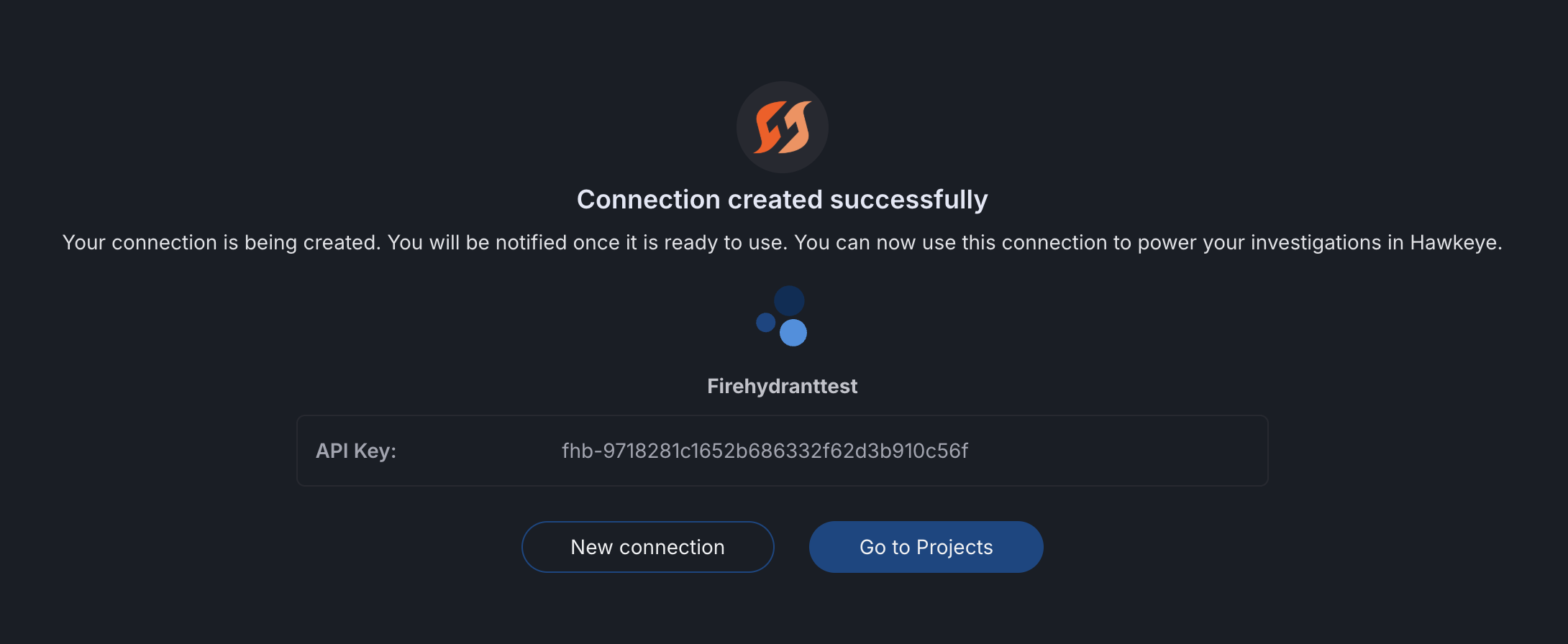
Fig.8 - Verify FireHydrant connection
This creates a secure, auditable connection between Hawkeye and Incident.io so alerts flow smoothly into your incident workflow.