InfluxDB Cloud
Connecting Hawkeye to your InfluxDB environment allows you to collect telemetry data such as time-series metrics, performance statistics, and event logs from your InfluxDB instances. This connection helps monitor your InfluxDB databases in real-time.
To connect to your InfluxDB environment, follow these steps:
Step 1: Create an InfluxDB API Token
Fig.1 - A walkthrough of how to create an InfluxDB API token
To securely connect Hawkeye to InfluxDB, you will need to generate an API token with the necessary permissions.
-
Log in to InfluxDB: Go to the InfluxDB Cloud console and log in to your InfluxDB account.
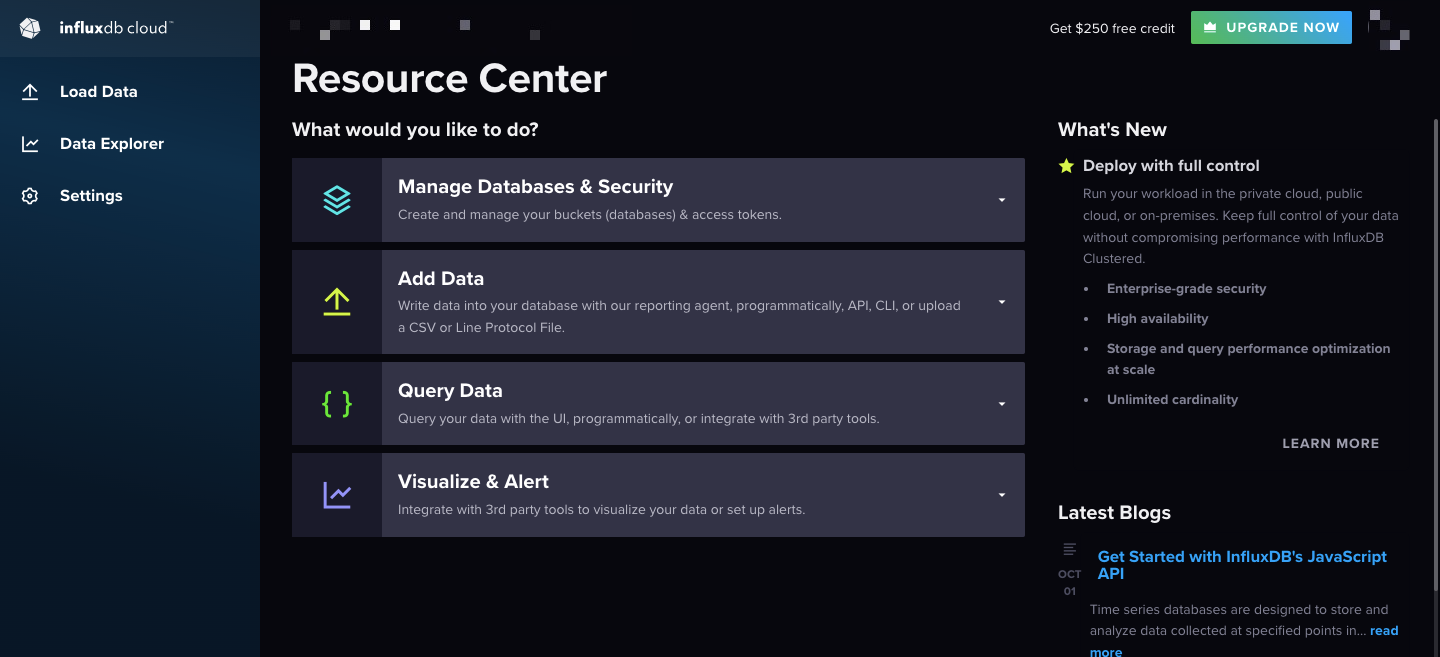
Fig.2 - Login to InfluxDB
-
Navigate to API Tokens: From the console, go to Load Data > API Tokens.
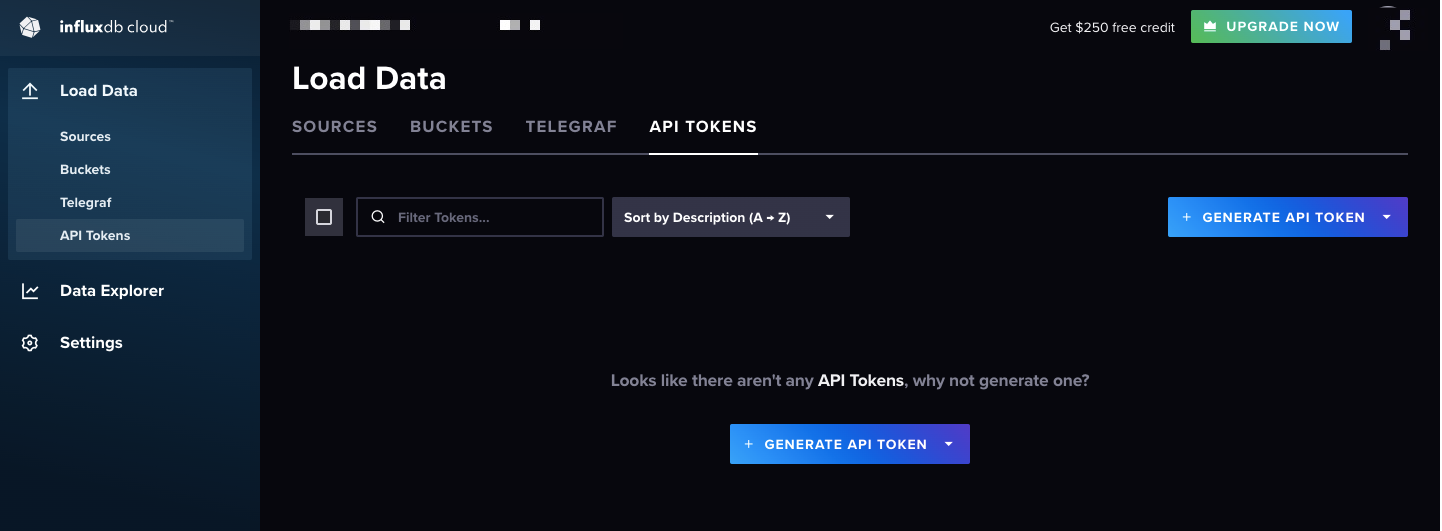
Fig.3 - API tokens
-
Generate an API Token:
-
Click on Generate API Token.
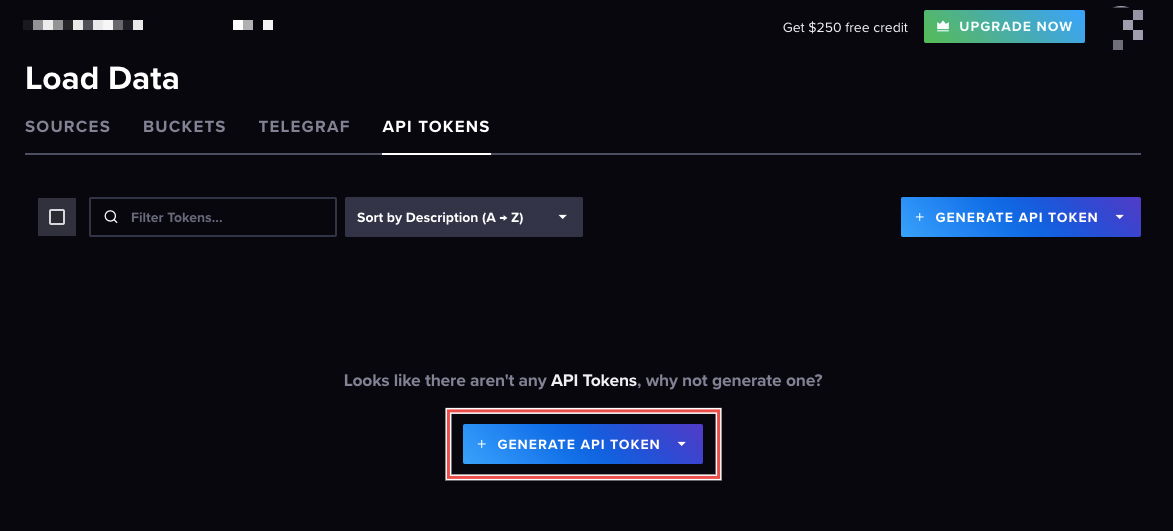
Fig.4- Generate API token
-
Select Custom API Token to ensure that Hawkeye can collect data from InfluxDB.
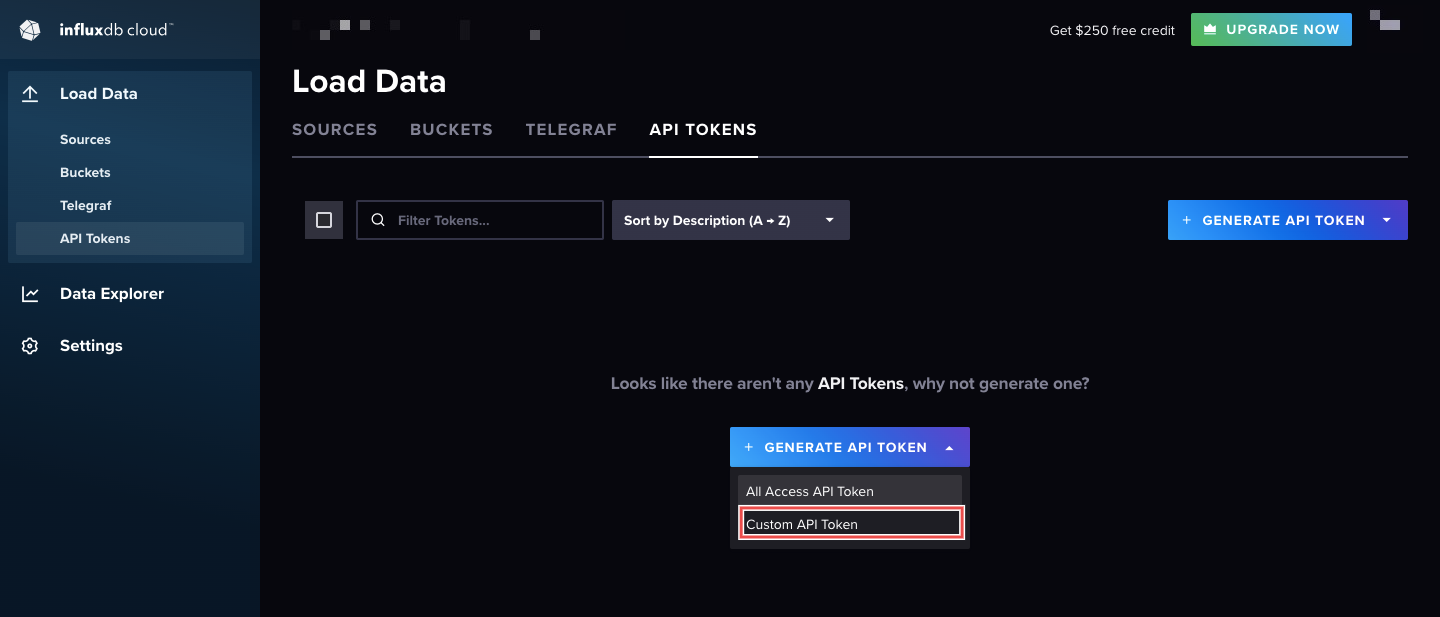
Fig.5 - Custom API Token
-
Give the token a name, grant its permissions, and click Generate.
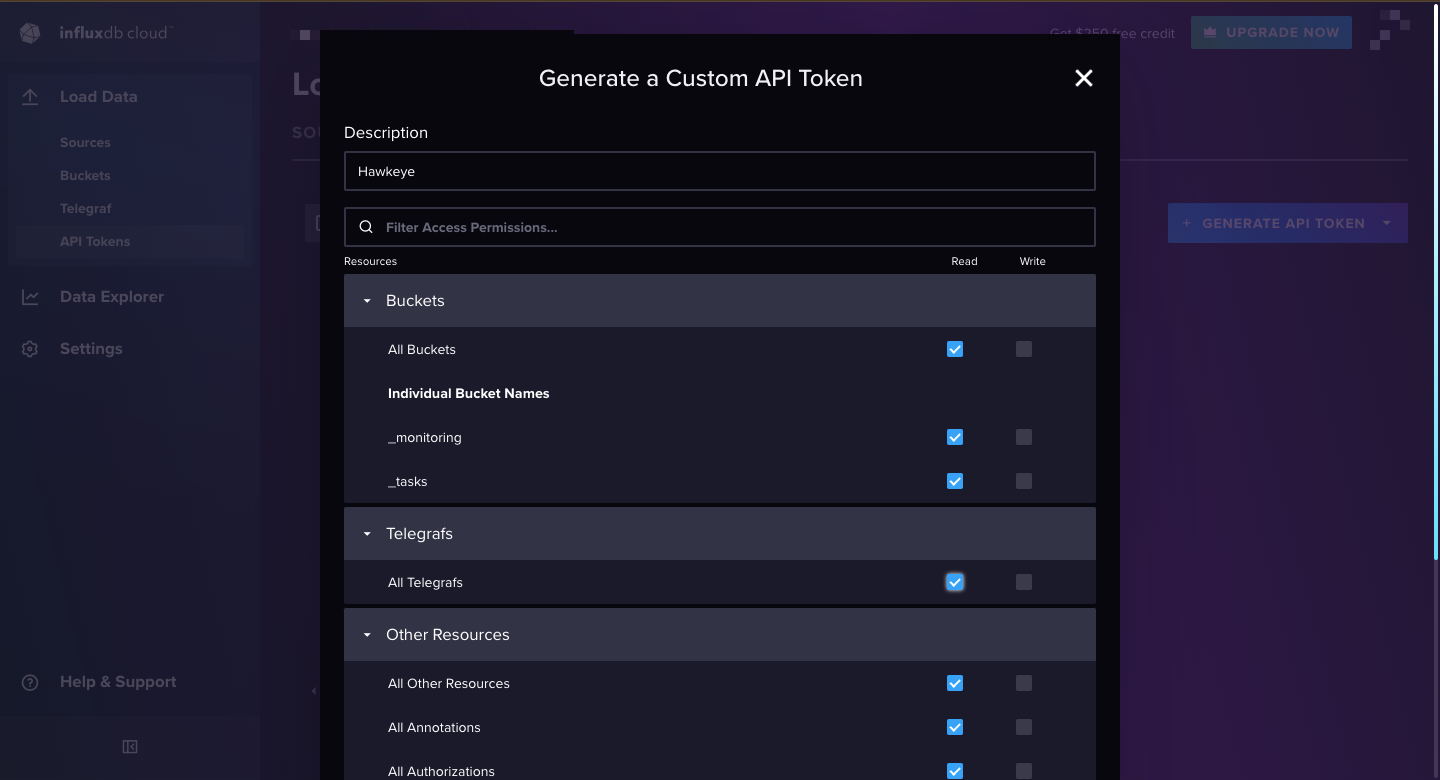
Fig.6 - Grant token permissions
-
-
Copy the API Token: After creating the token, copy it. You will use this token to connect InfluxDB with Hawkeye.
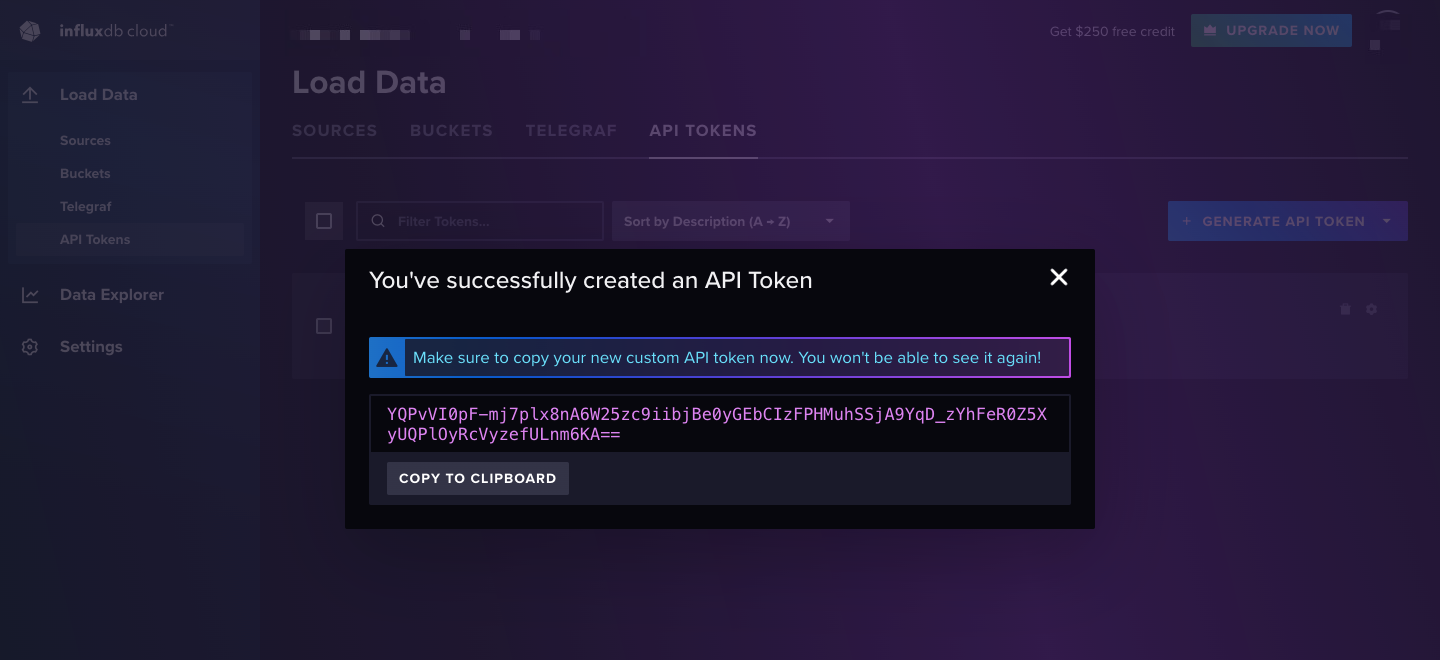
Fig.7 - Copy API token
Step 2: Add InfluxDB Connection to Hawkeye
With the API token ready, follow these steps to complete the connection setup in the Hawkeye dashboard.
-
Navigate to the connections tab: On the Hawkeye dashboard, go to the Connections section and click on the New Connection card.
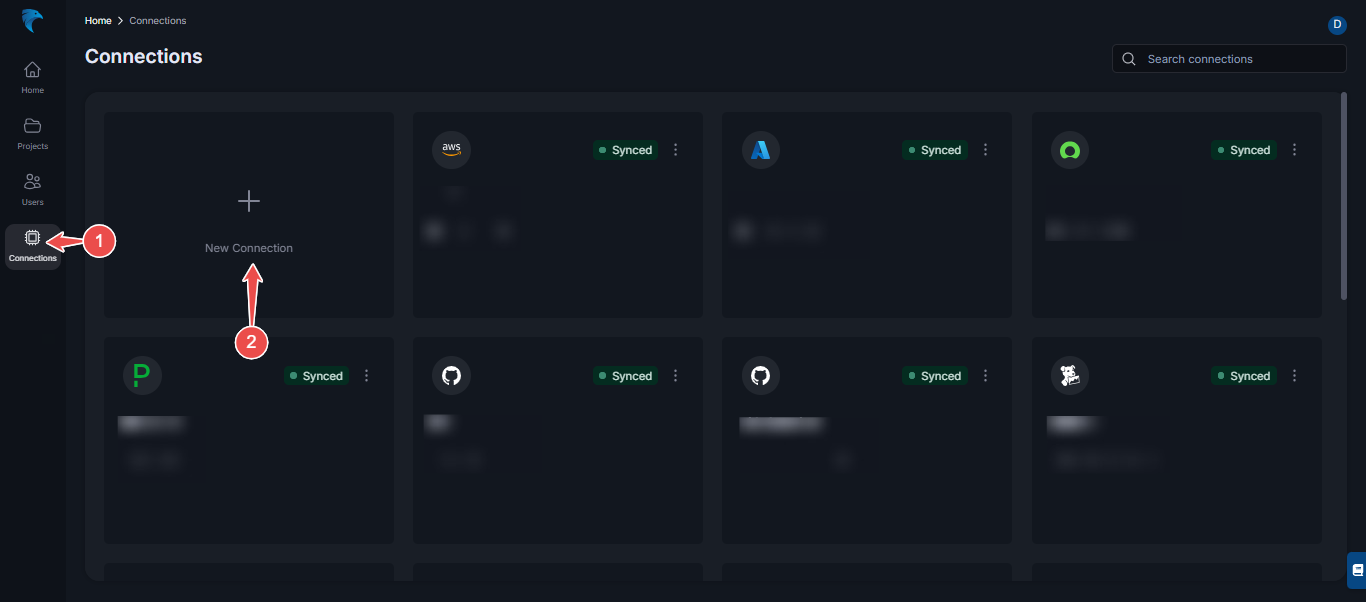
Fig.8 - Create new connection for Azure
-
Select InfluxDB connection: From the list of available connections, choose InfluxDB.
-
Enter credentials:
- Name: Provide a name for the connection, such as “InfluxDB Integration”.
- Description: Add a brief description of the connection.
- API Token: Paste the API token you generated in Step 1.
- URL: Enter the InfluxDB Cloud instance URL.
- Organization: Specify the InfluxDB organization name.
-
Save the connection: After verifying all credentials, click the Save button.
-
Confirm connection: Once the connection is established successfully, the InfluxDB connection card will appear on your Hawkeye dashboard.