GitHub
Connecting Hawkeye with GitHub enables real-time insights into your repositories, allowing you to monitor pull requests, commits, and issues directly from the Hawkeye dashboard.
To set up this integration, you’ll authenticate through GitHub and install the Neubird app on your personal or organization account.
Step 1: Select GitHub as your connection type
Fig.1 - A walkthrough of how to select GitHub connection in Hawkeye
-
Open the Connections page: In the Hawkeye dashboard, navigate to Connections and click on New Connection.
-
Choose GitHub: From the list of available integrations, select GitHub.
-
Enter project details: Enter a Name for your GitHub integration. This will help you identify the project in Hawkeye.
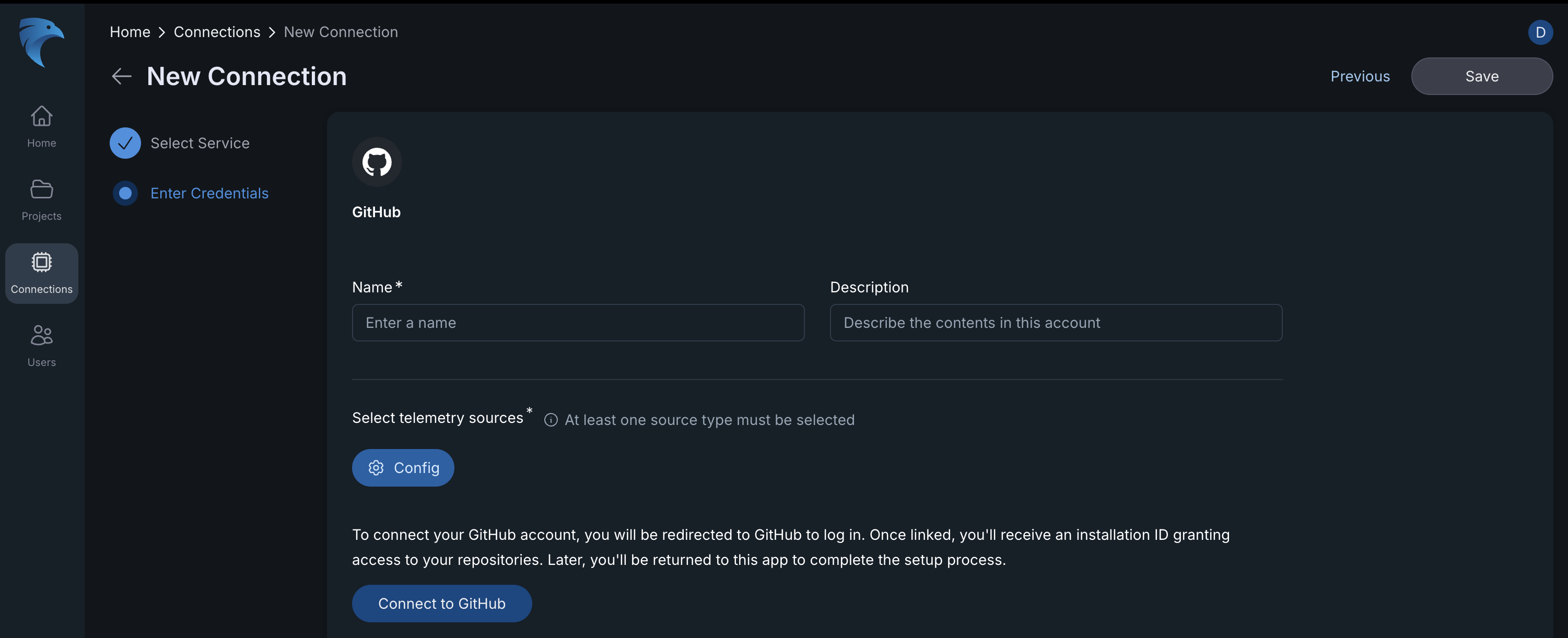
Fig.2 - GitHub project details
Optionally, you can add a Description for additional context.
-
Continue to GitHub: Click on the Connect to GitHub button to install GitHub Neubird integration.
Step 2: Install the Neubird app on GitHub
-
Authenticate on GitHub: After clicking Connect to GitHub, you’ll be redirected to GitHub to authenticate.
If not already signed in, enter your GitHub credentials to proceed.
-
Select account for Neubird app installation: Choose whether to install the Neubird app on a Personal or Organization GitHub account.
Select the desired account type, then click Continue.
-
Grant repository access: On the next page, choose the repositories that Neubird should access:
- All repositories: Neubird will monitor all repos in the selected account.
- Select repositories: Limit Neubird’s access to specific repositories.
Choose the desired access level, then click Install.
-
Complete installation: After installation, you’ll be redirected back to the Hawkeye dashboard, where a success message will confirm that the GitHub connection is now active.