Slack
Connecting Hawkeye to your Slack account allows you to get alerts from your Slack workspace. This integration ensures efficient communication by keeping your team informed on important incidents and events.
For an easy connection, you will authenticate using a Slack App that you create within your Slack workspace.
Fig.1 - A walkthrough of how to add Slack connection to Hawkeye
Step 1: Add Slack Connection to Hawkeye
-
Navigate to the Connections Tab: In the Hawkeye dashboard, go to the Connections section and click on New Connection.
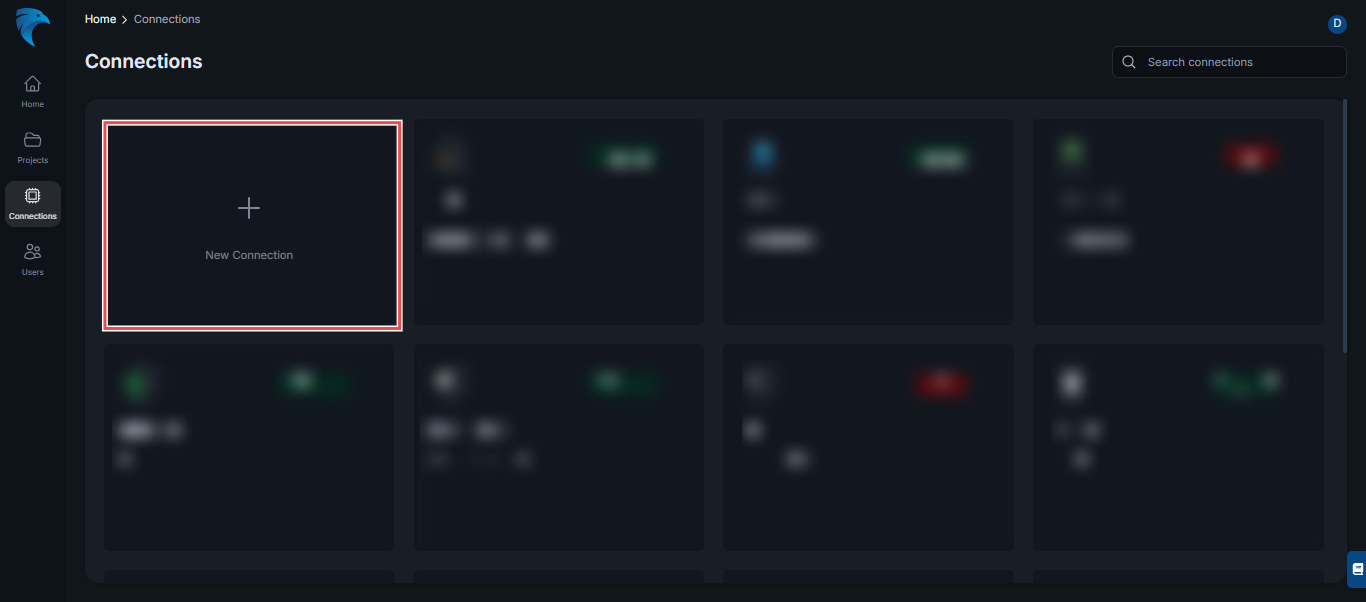
Fig.2 - Create new Slack connection dashboard page
-
Select Slack: From the list of available integrations, select Slack.
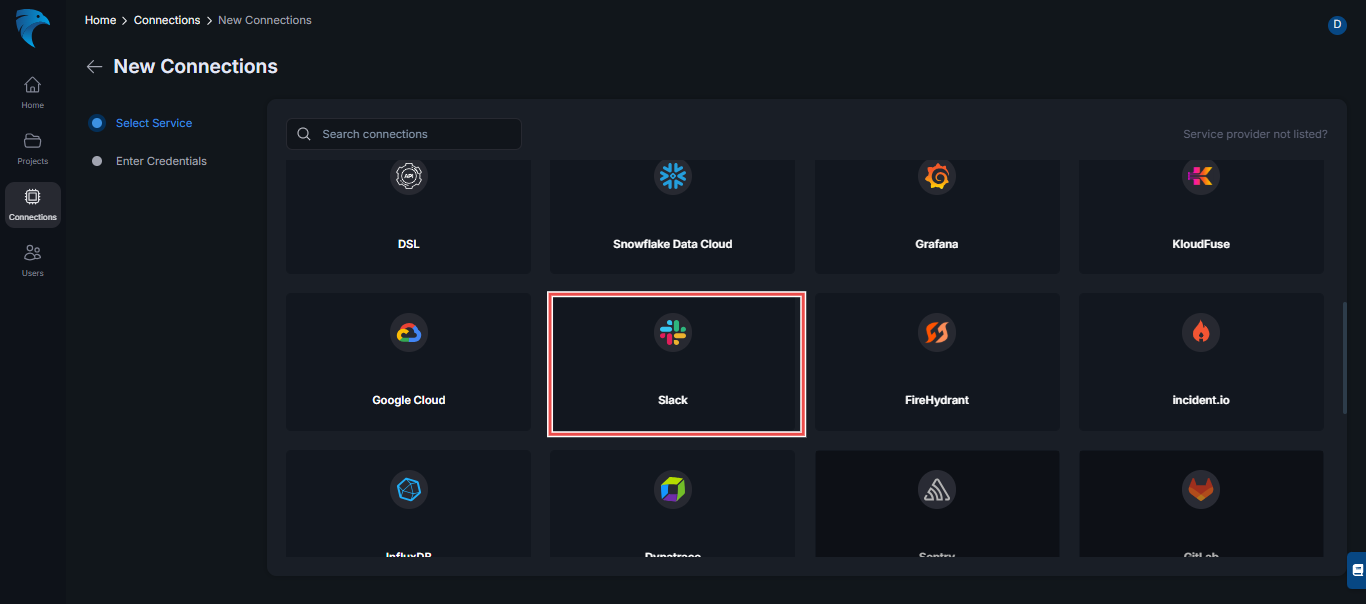
Fig.3 - Select Slack connection
-
Connect to Slack: Click the Connect to slack button to setup your slack connection.
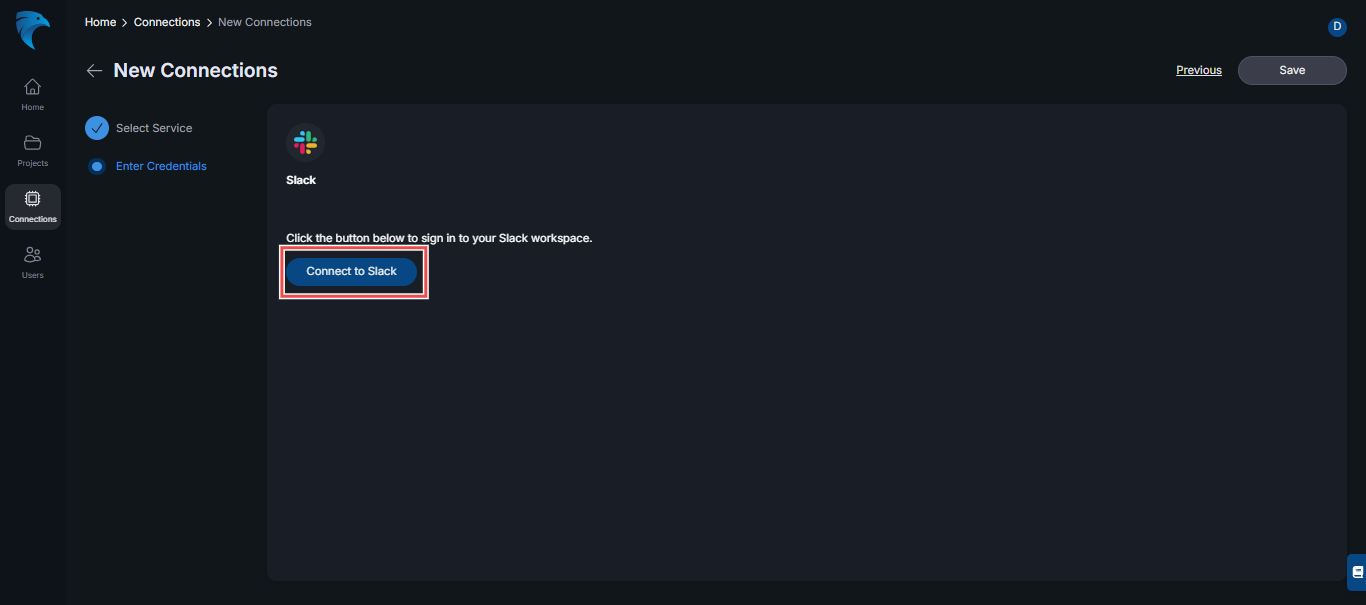
Fig.4 - Connect to Slack
-
Authorize connection: In the connection page on your web browser, click to select a workspace at the top-right corner. Then click the Allow button to continue.
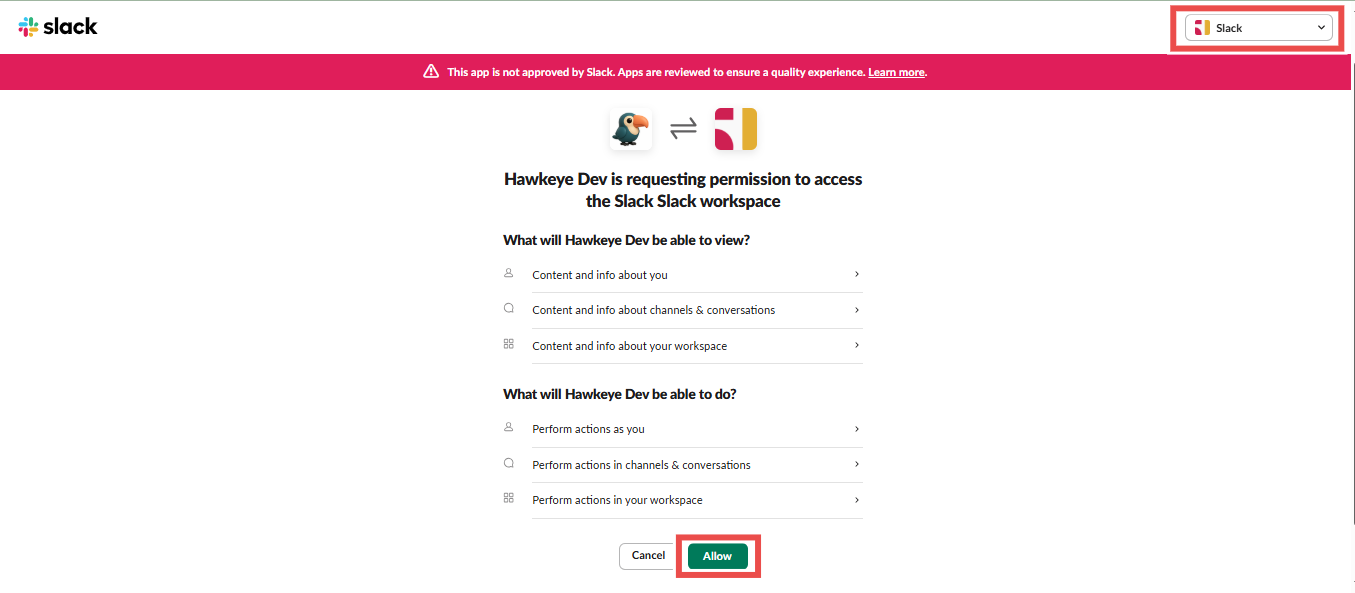
Fig.5 - Slack authorize connection
-
Successful connection: If your connection is successful, you’ll be prompted on your web browser, and you’ll see the page below on your Hawkeye dashboard.
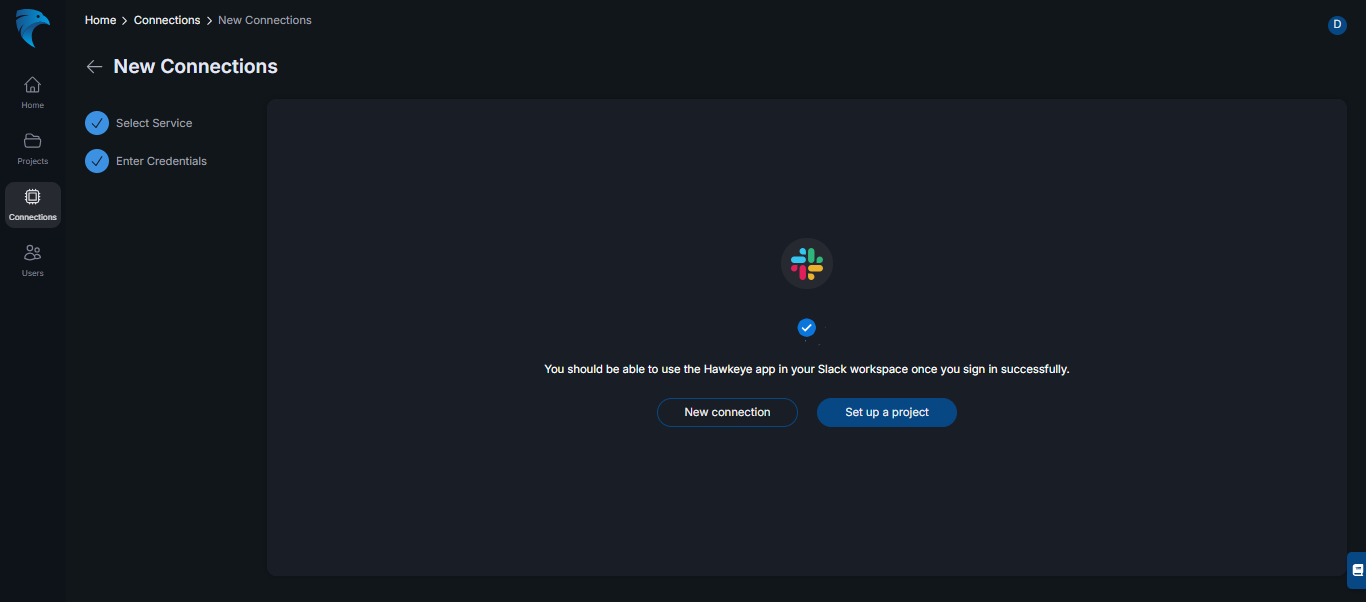
Fig.6 - Slack connection successful
-
Verify configuration: Navigate to your Slack workspace (where Hawkeye was connected), tag Hawkeye with the prompt “show config” (@Hawkeye show config).
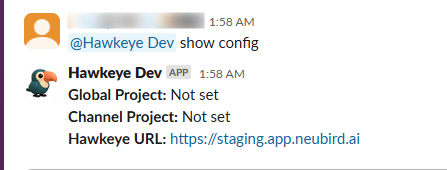
Fig.7 - Slack show configuration
-
View all Projects: You can view all the projects on your Hawkeye account with the command @Hawkeye list projects
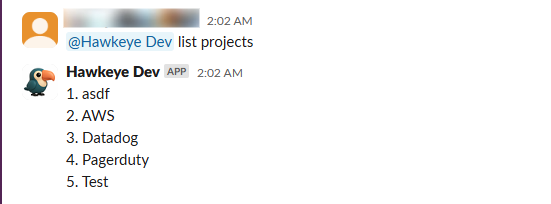
Fig.8 - Slack list project
-
Set project globally: To set a project globally, use the command @Hawkeye set project globally to PROJECT_NAME (This will prompt Hawkeye to display incidents for the projects you have set).
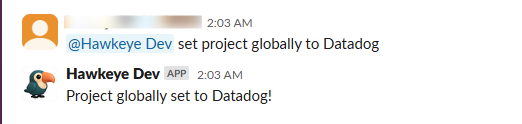
Fig.9 - Slack set global project
-
Ask Hawkeye more questions: To ask Hawkeye more questions, use the @Hawkeye help command to see the list of commands you can use with the Hawkeye slack app.
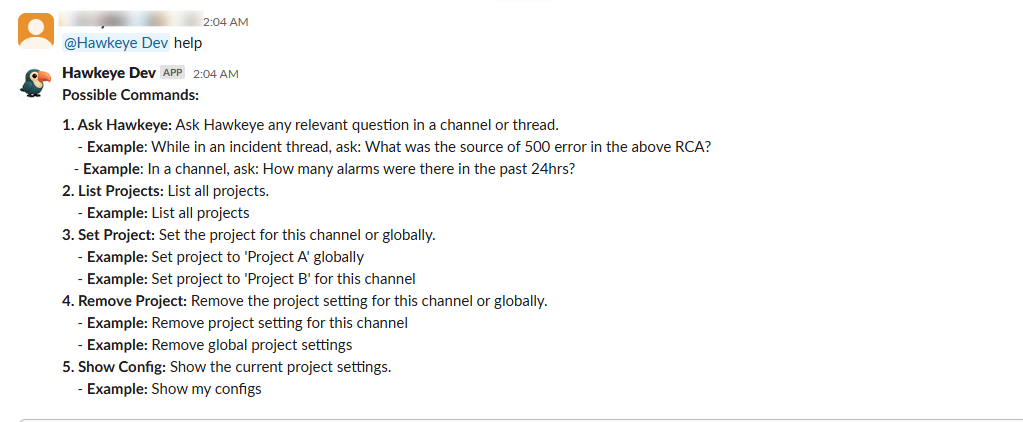
Fig.10 - Slack help command