Admin
The Administrator Settings section allows authorized users to configure and manage platform-wide settings, integrations, and permissions. From here, admins can connect Large Language Model (LLM) providers, manage authentication, organize groups, and control user access levels.
This section is only visible to users with Admin privileges.
To access the Admin Settings:

Fig.1 - Admin home settings
- Click your name at the top-right corner of the home screen.
- From the dropdown menu, select Admin Settings.
Once you open it, you’ll see multiple configuration categories on the left sidebar.
Available User Roles
To see and manage user roles:
- Click the Users icon from the home screen to go to the Users page.
- Find the user whose role you want to update.
- Click the dropdown next to their current role, you’ll see one of the three available roles: Admin, User, or Viewer.
- Select the desired new role. The change will automatically save.
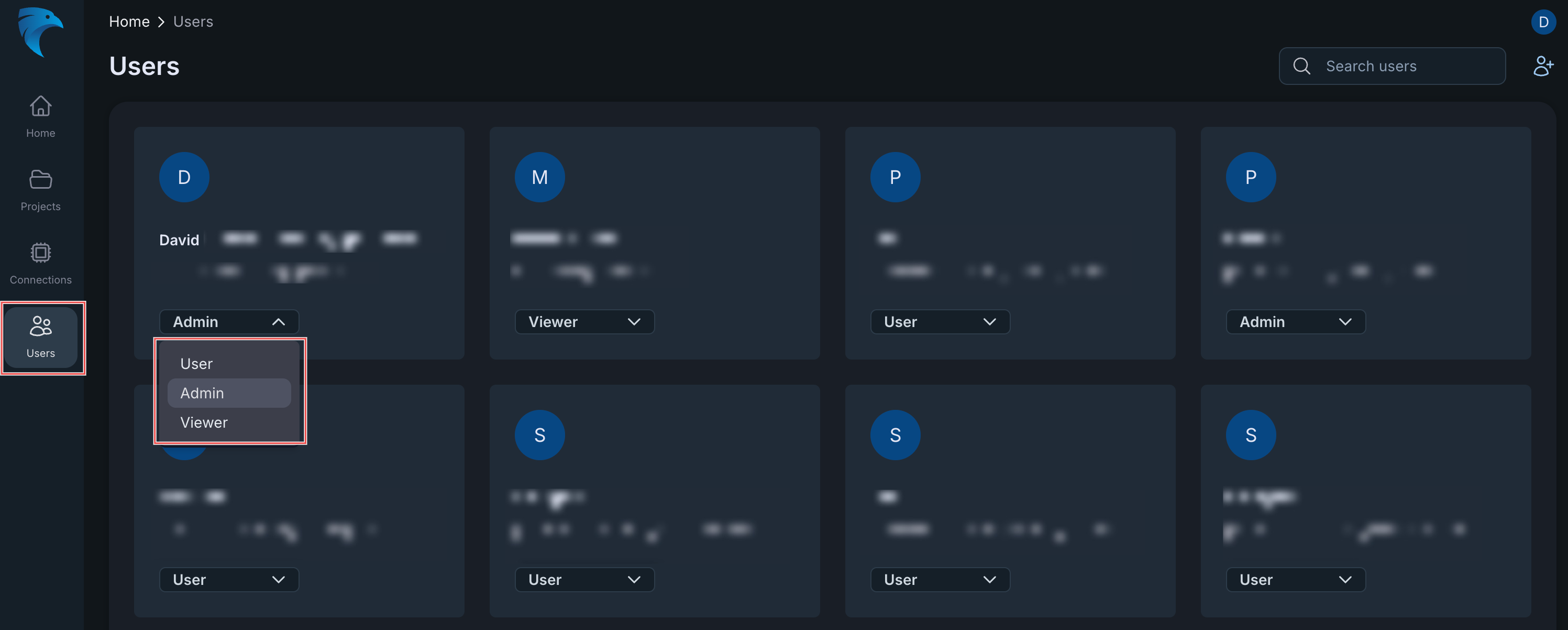
Fig.2 - Admin user role
Admin, User, Viewer
The platform includes three primary user roles that determine access levels and capabilities across the UI.
- The first user that joins will automatically be added as an Admin.
- Only Admins can change other users’ roles — including their own.
- By default, all subsequent users will be assigned the User role.
- Any user with the Viewer role (or those accessing the UI via a shared session link) will only have viewing privileges.
Role Details
Admin
Admins have the highest level of access and control. They can:
- Modify user roles (including their own)
- Access and update Admin Settings
- Configure and enable/disable custom LLMs or Hawkeye’s internal LLMs
- Manage integrations and other global settings
Admin Settings are visible to all users but only editable by admins.
User
Users are granted access to nearly all core platform functionalities. They can:
- Create and manage connections and projects
- Run investigations and simulations
- Use AI-powered features such as prompts and templates However, they cannot:
- Modify Admin Settings
- Change other users’ roles
Viewer
Viewers have read-only access. They can:
- View dashboards, projects, and connections
- Access shared sessions or reports
They cannot:
- Create new connections or projects
- Submit prompts or make any changes to existing content
Viewers are typically used for stakeholders, reviewers, or external collaborators who only need visibility without editing permissions.