Sentry
Connecting Hawkeye to your Sentry account allows us to collect telemetry data, such as service performance, environment metrics, and application health.
This data enables real-time monitoring and insights into the performance of your applications running on Sentry.
To integrate Sentry with Hawkeye, you’ll need an Organization ID and Authentication Token from your Sentry account.
Step 1: Generate Authentication Token from your Sentry account.
-
Login to your Sentry account
-
On the Side navigation, click on “Settings”.
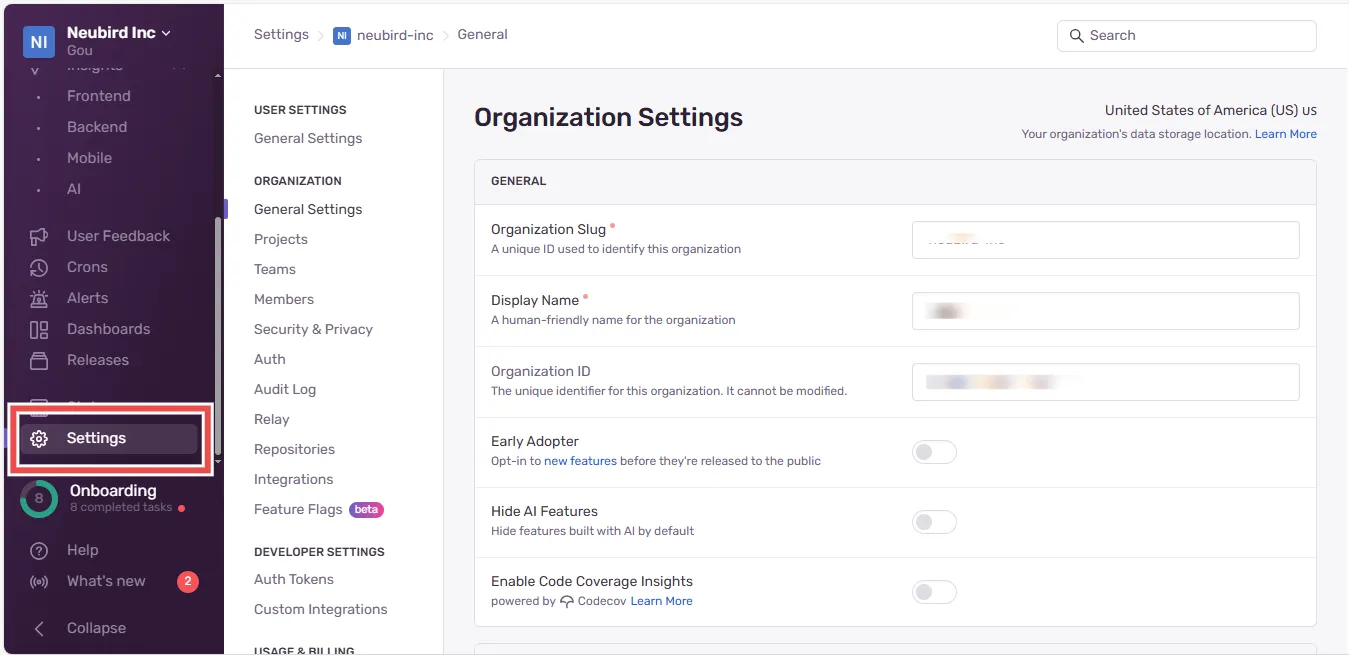
-
On side menu that appears, under Developer Settings, select Auth tokens.
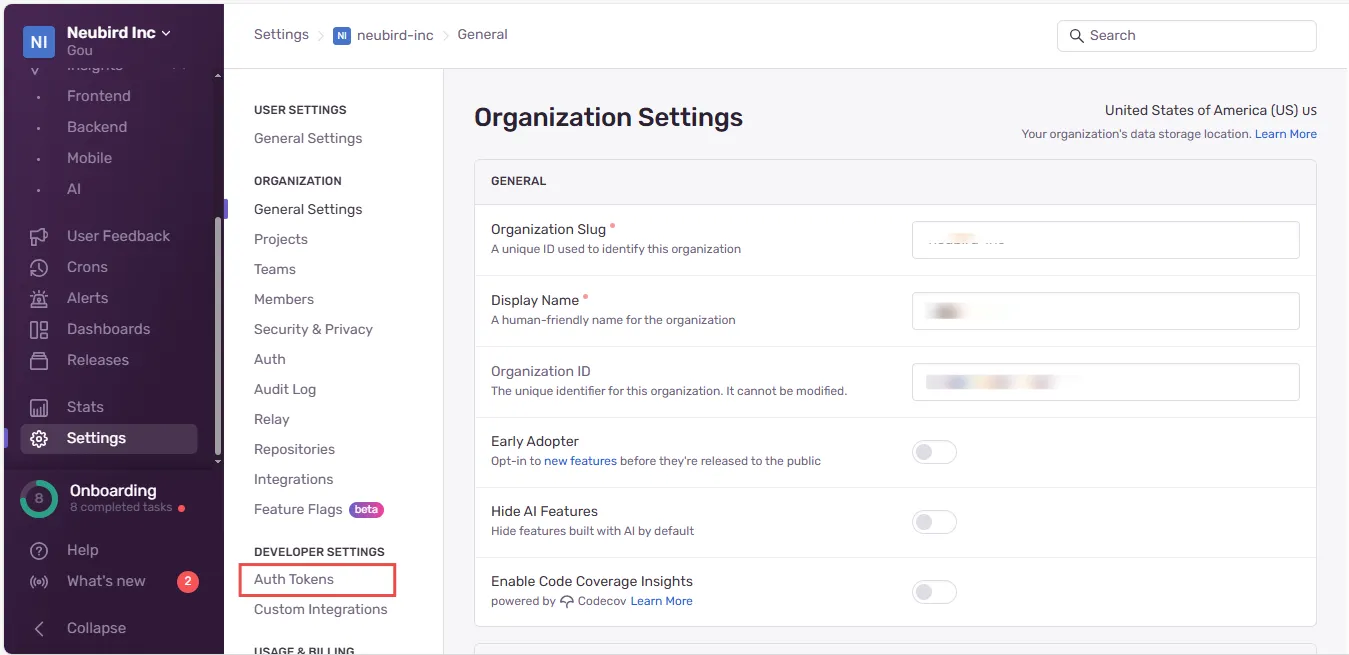
-
On the top-right corner of the page, click Create New Token to generate a new token.
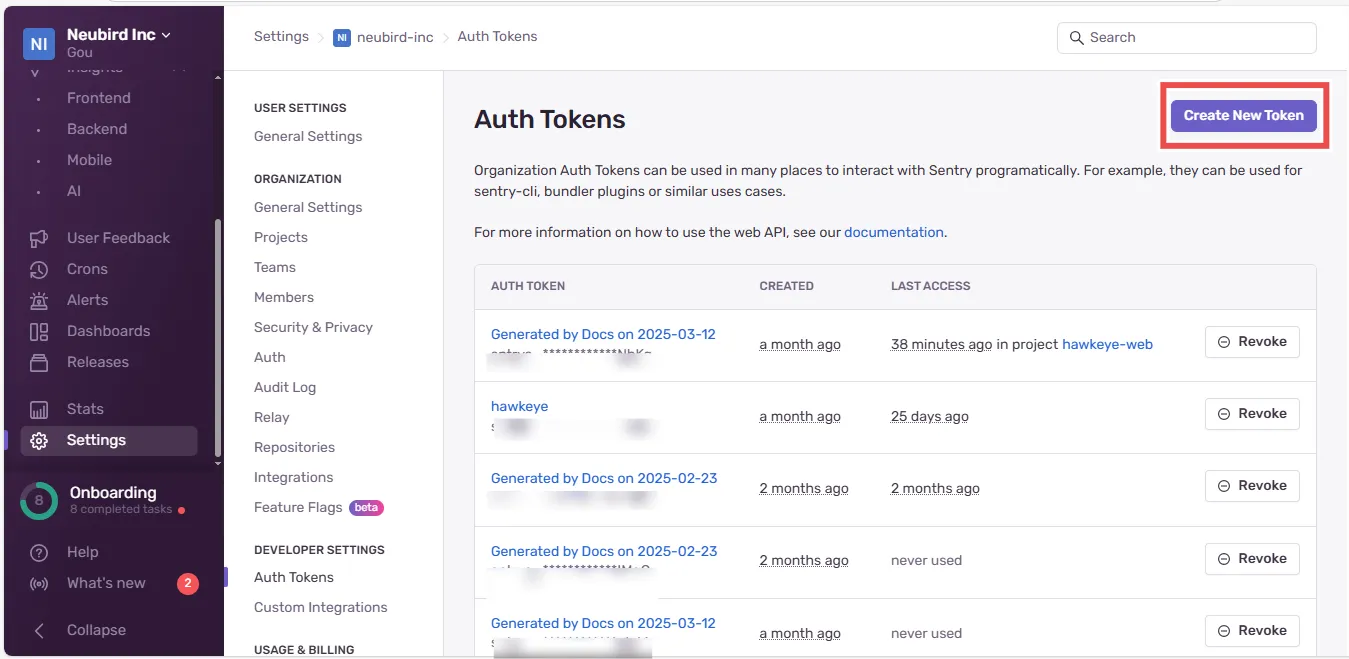
-
You’ll be prompted to give your token a Name, enter a name you want to identify your token with.
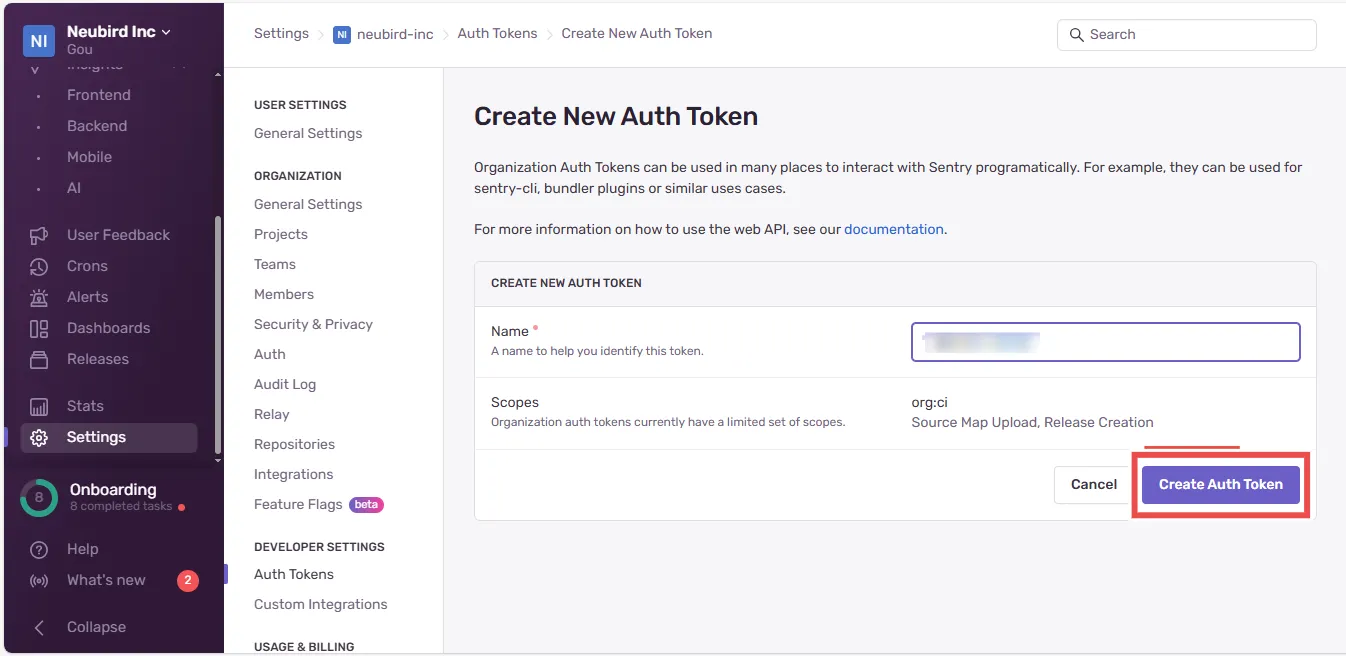
-
Your new token is generated. Please copy and store it in a safe place.
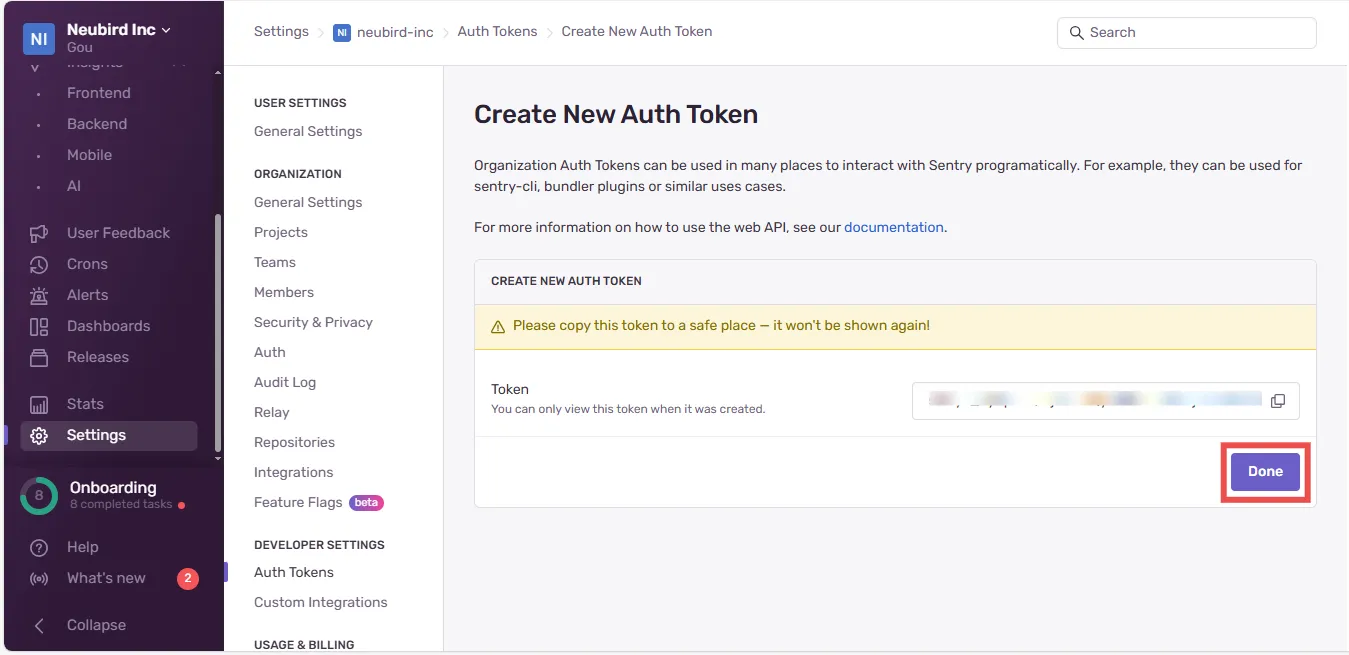
Step 2: Get your Organization ID
-
Click on the Profile Icon at the top-left corner of your dashboard.
-
From the menu that appears, click Organization Settings
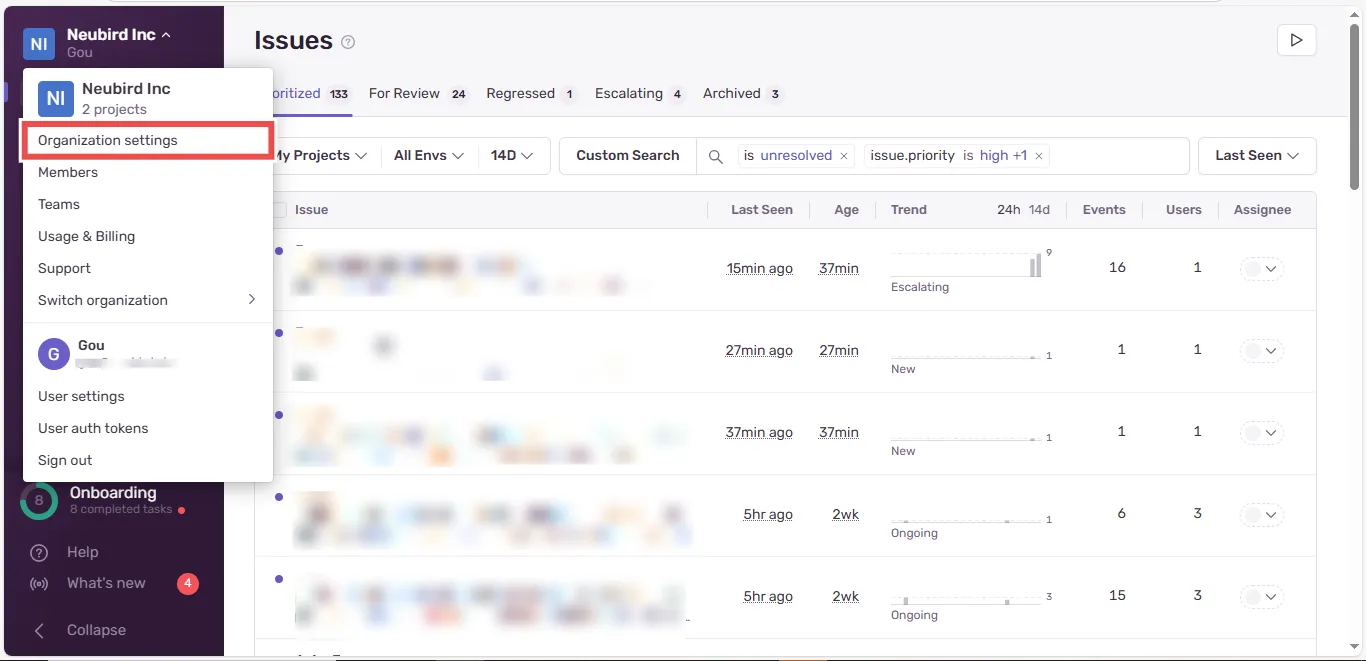
-
Copy the Organization ID from the input box.
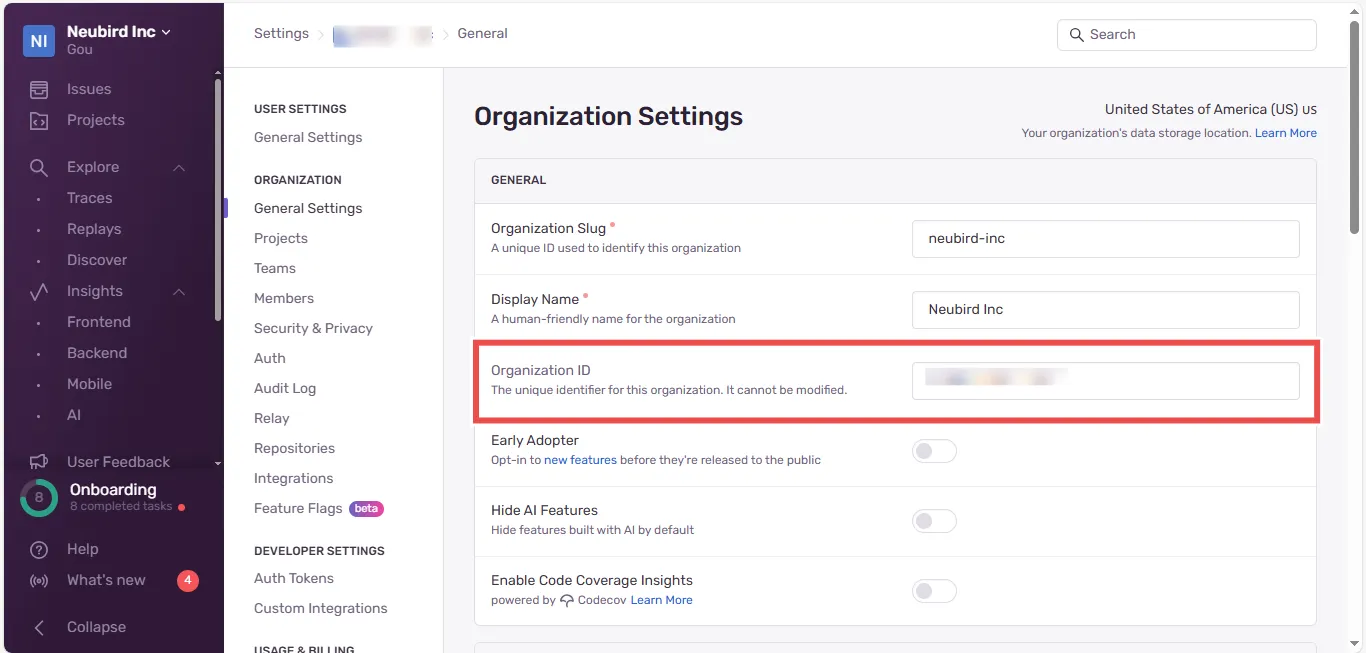
Step 3: Add Sentry Connection to Hawkeye
-
Navigate to the connections tab: On the Hawkeye dashboard, go to the Connections section and select New Connection.
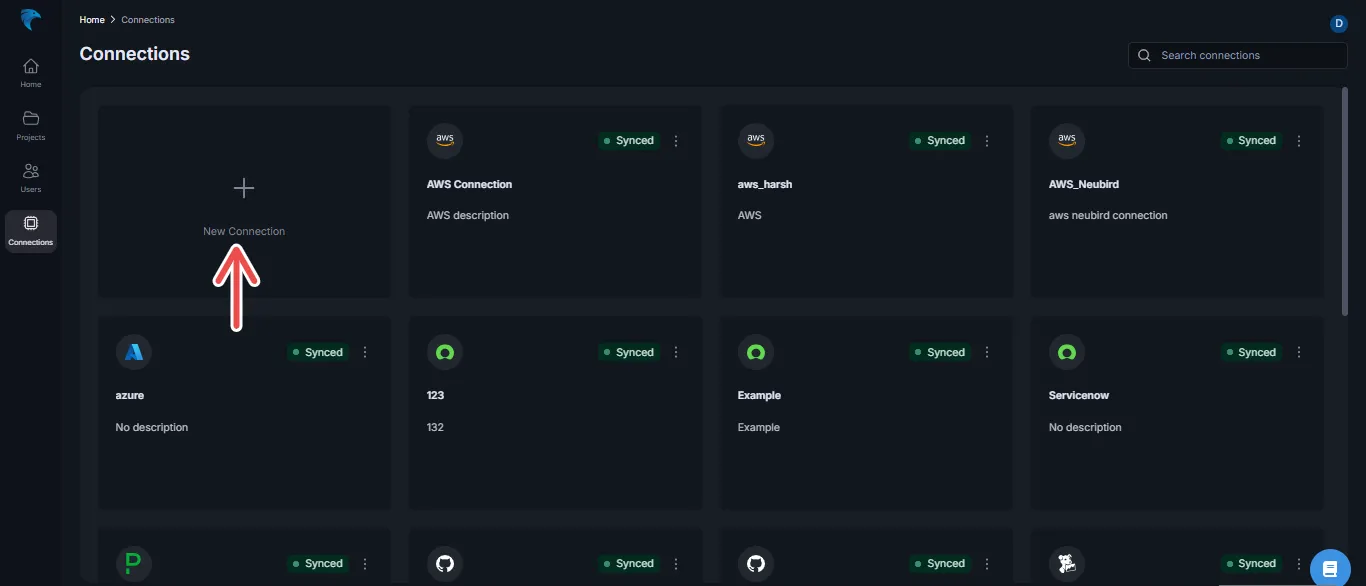
-
Select Sentr: From the list of available connections, choose Sysdig (Sentry connection is currently not supported on Hawkeye).
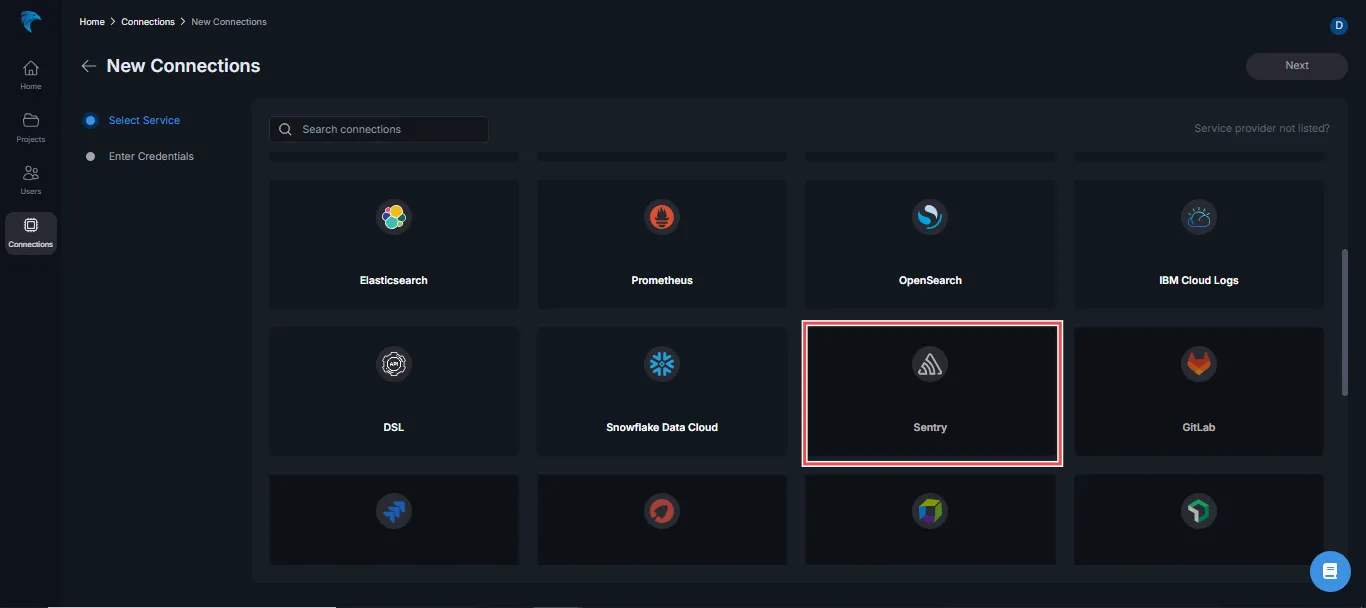
-
Enter Credentials:
- Organization ID: Provide an ID for the Sentry connection.
- API Key: Enter the Auth Token you generated from your Sentry account.
-
Save and Confirm: Verify the information and click Save to create the connection. If successful, you will see the connection card showing your Sentry setup.