Details
The Project details page on the Dashboard allows you to update the primary information including the name, project description and color for your project.
You can also follow the step-by-step guide below to access Project Description from your project dashboard:
-
Click the drop-down menu on the dashboard: At the top left-corner of the dashboard, on the project name breadcrumb, click the drop-down icon.
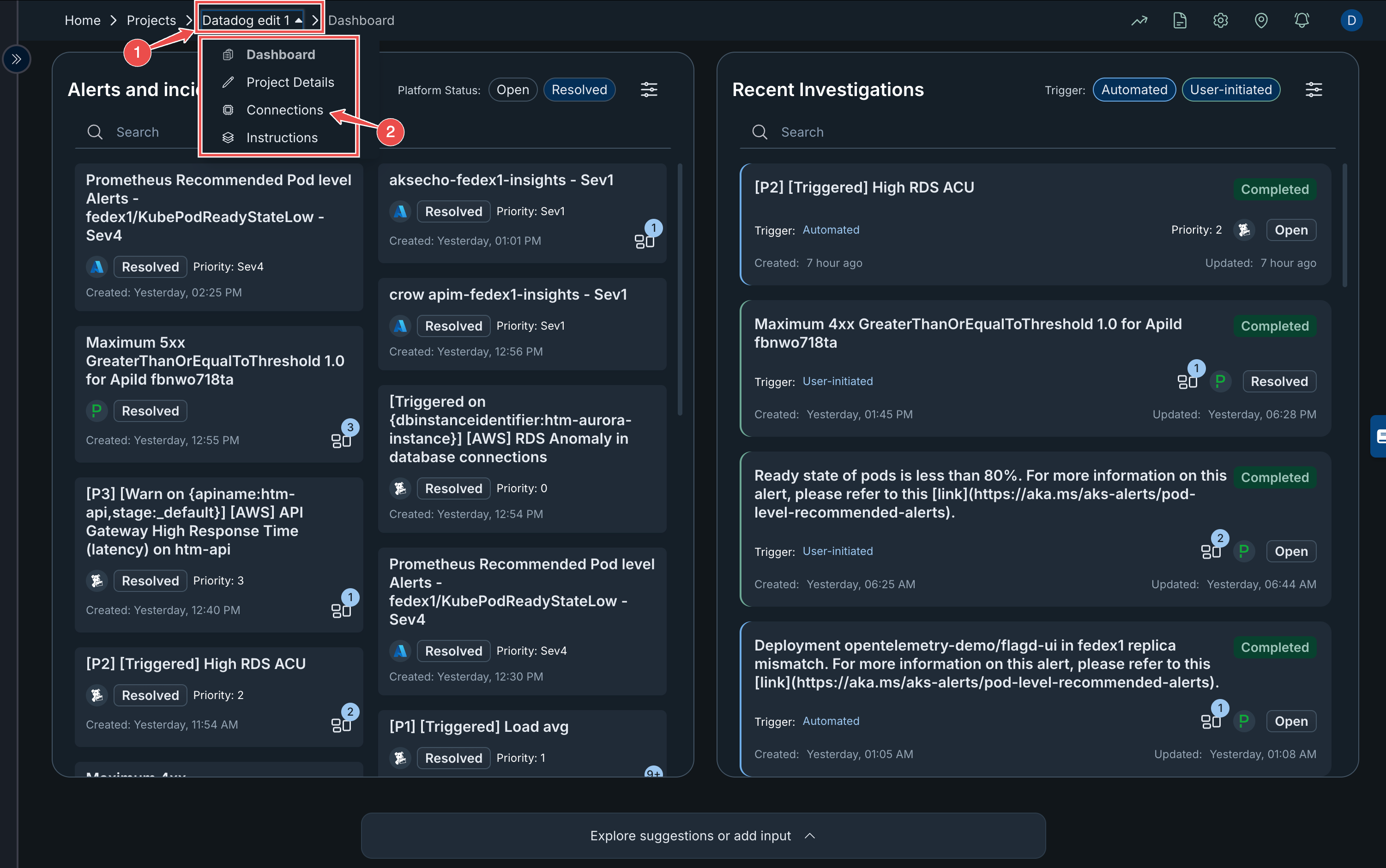
-
Navigate to Project Details: From the dropdown menu that appears, select Project Details.

-
Enter the following information in the input provided:
- Project name: Edit or choose a relevant name for your project.
- Project description: Provide a short description about the project.
- Color: Select a color to represent your project, this allows for easy identification on the project list.
- After inputting the required details, click on the Save & Next button at the top right corner of the screen to save your configuration and proceed to the next page.
