The Dashboard:
This is an overview of your project’s current state, including incidents, alerts, and ongoing investigations. The Dashboard helps you quickly assess performance and identify any areas that need attention.
The Project Summary feature in Hawkeye provides a centralized view of everything related to your project, giving you quick, organized access to all its key components in one place. Instead of navigating between multiple sections, you can monitor progress, update details, and manage configurations from a single interface.
Within the Project Summary, you’ll find:
The Dashboard:
This is an overview of your project’s current state, including incidents, alerts, and ongoing investigations. The Dashboard helps you quickly assess performance and identify any areas that need attention.
Project Details:
A section dedicated to managing your project’s core information, where you can review and update the project primary details at any time.
Connections:
This is a management hub for configuring or modifying your project’s connections, ensuring seamless integration with other systems and services.
Instructions:
A space to define specific instructions for your project to execute, allowing you to customize actions and workflows based on your requirements.
With all of these capabilities, the Project Summary acts as your command center, making it easier to oversee operations, maintain accuracy, and ensure your project runs smoothly.
The demo below will walk you through navigating the project dashboard.
You can also follow the steps below to explore the project dashboard
Navigate to Projects on your Dashboard: To view and manage all your Hawkeye projects in one place. From here, you can select a specific project to access its summary, update details, or configure settings.
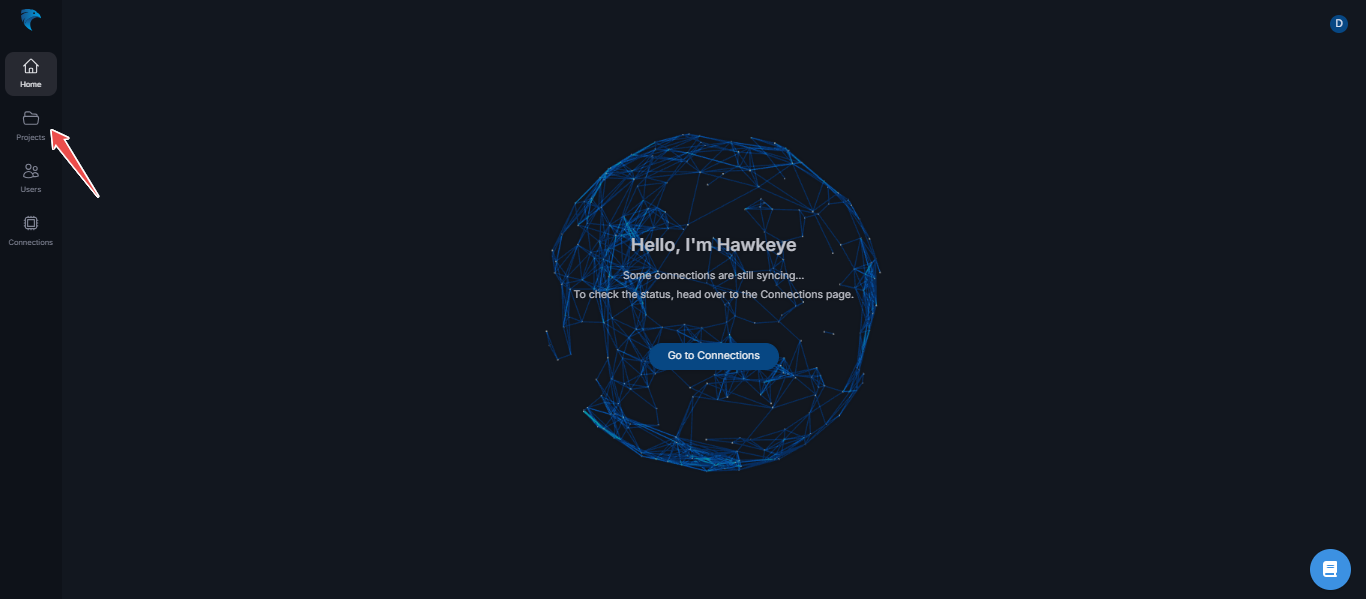
Fig.1 - Navigate to Projects on your Dashboard
Select a project: From the list of Project cards that appear, click on the project you wish to access its summary.
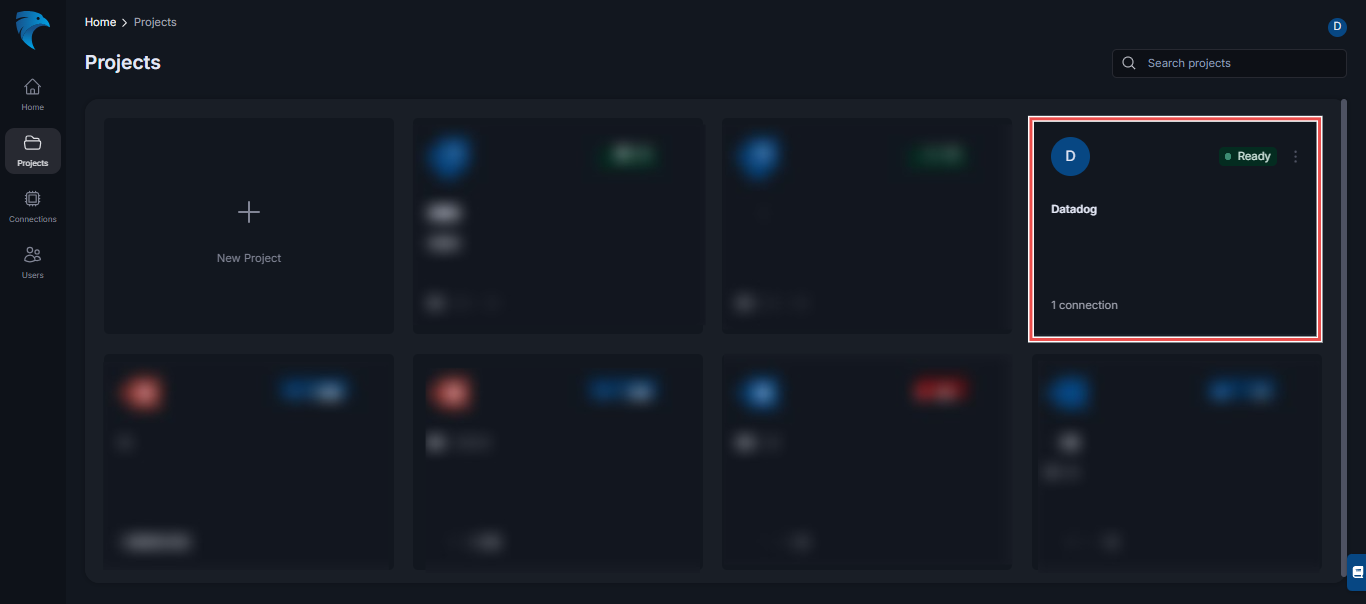
Fig.2 - Select a project
Your Project Dashboard is displayed: You can see a snapshot of your project ongoing and resolved investigations, incidents and alerts.
You can also navigate to other sections of the dashboard from the drop-down menu at the top.

Fig.3 - Your Project Dashboard is displayed